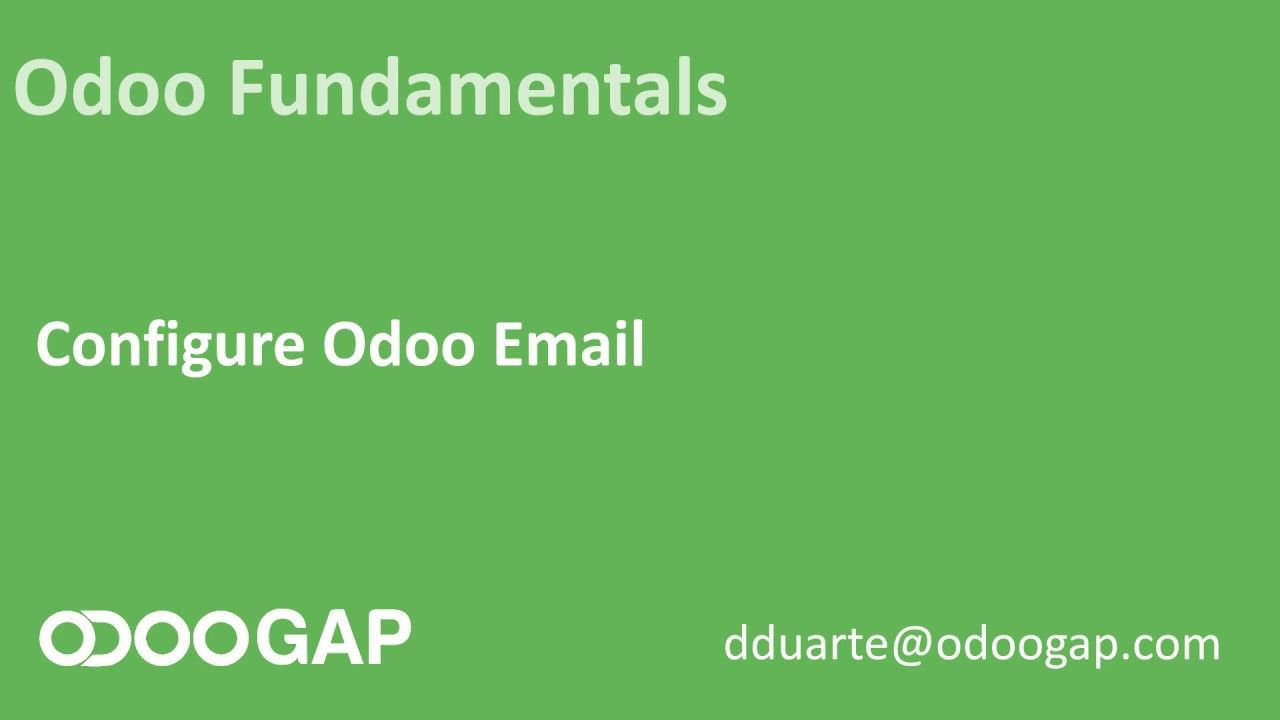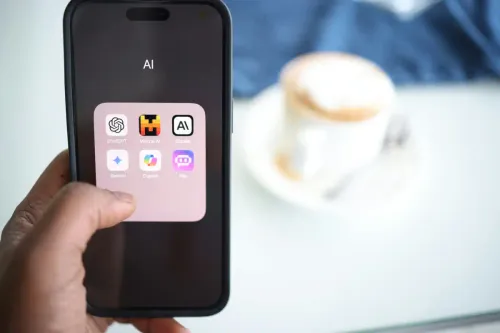What can you expect
Odoo integrates with your email server, usually with just one mail box. This mailbox it's most tines a catch-all account. A catch-all account it's an account that will receive all emails not targeting any other defined email.
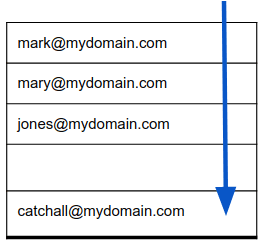
So, let's say someone sends an email to [email protected], since that email is not a defined mailbox and a catch-all exists means that the catch-all will get that email.
Another way of achieving the same result is using email aliases. Some servers don't allow you to use catch all so the other option is to use email alias. This type of setting will require more work as when you need to create another job application or another project, you will need to access your email server admin page and create a new alias targeting the mailbox used by Odoo.
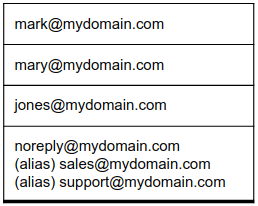

Configuring Odoo
First step is to click Settings >> General Settings then search for "domain":
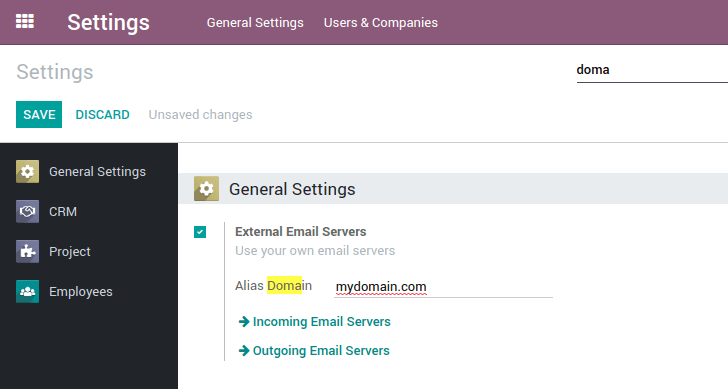
Then you need to click on the "Outgoing Email Servers" then edit or create one mailbox (Odoo will just use the lower sequence if you have more that one).
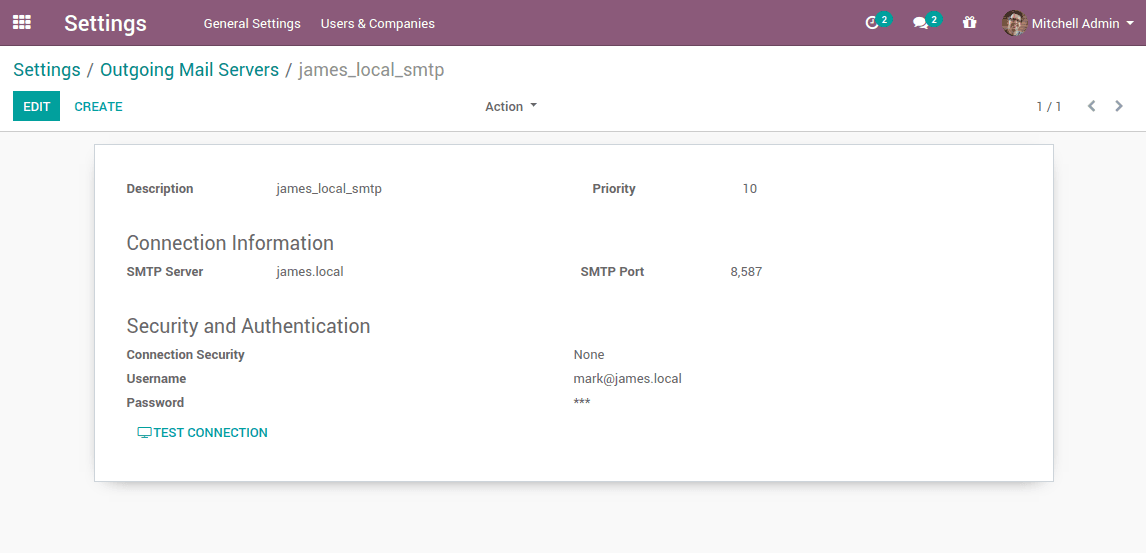
Next set the "Incoming Email Servers" then edit or create one mailbox (Odoo will use all the mailboxes). Odoo will connect using a scheduler and by default will check emails every 5 minutes (you can set a different interval).
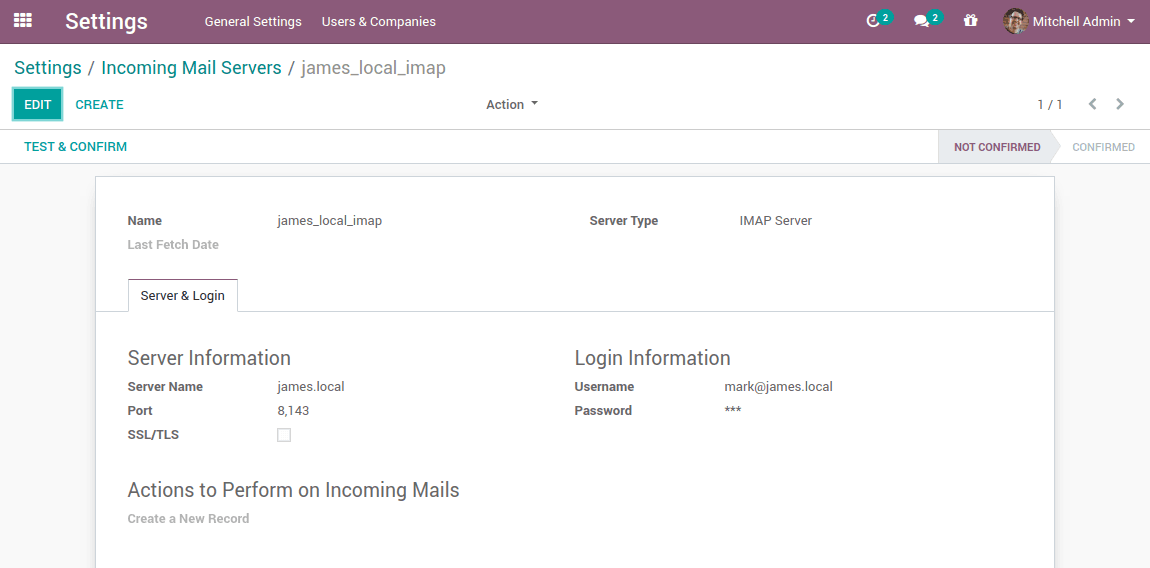
Next, it's also recommended that, in developer mode, you click at Settings >> Technical >> System parameters then search for "mail.catchall.alias" and set it's value to the name of the mailbox you are using for catch-all so that replies will land where they are supposed to.
[Have a Question?](/contactus/)
And that's all, you can now send an email from the chatter and receive the reply back in the form where you have initiated the talk.
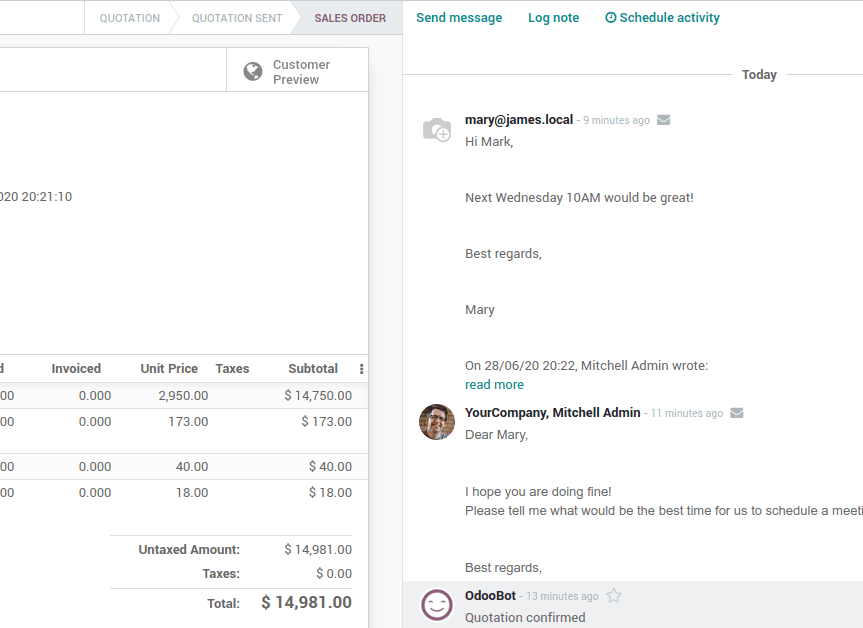
Creating Odoo aliases
Creating Odoo alias generically allows creating new records on a specific table. On the Odoo base code there are quite a few cases like:
- Adding the email to a Discuss group when sending to a specific alias assigned to a discuss channel.
- Creating leads when someone sends to a specific alias assigned to a sales channel.
- Creating project tasks when someone sends to a specific alias assigned to a project.
- Creating helpdesk issues when someone sends to a specific alias assigned to a helpdesk team.
- Creating job applications when someone sends to a specific alias assigned to a job application.
Will will not detail all, but there are a few more and we can create others with customization.
[Need Help With Ecommerce?](/ecommerce/)
Create an email inside a discuss channel
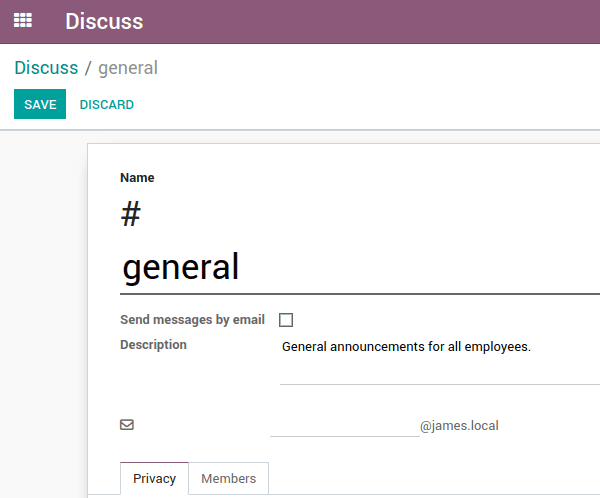
The email will be placed on the general channel.
Create a lead when receiving an email
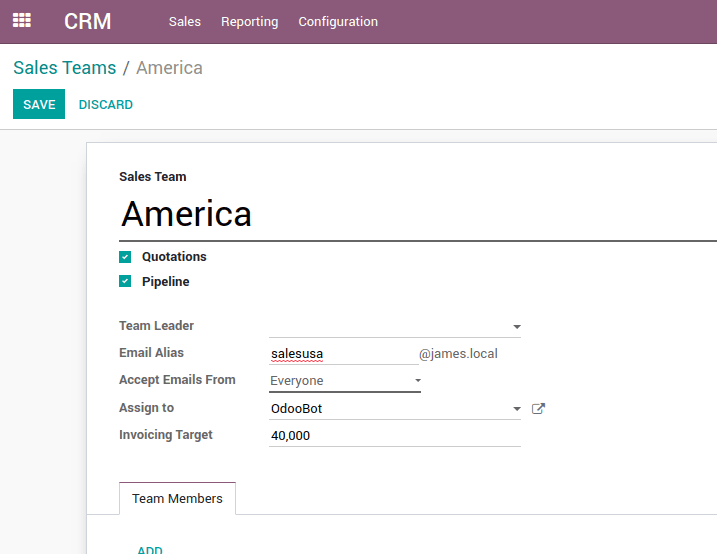
The lead will be unassigned and will be placed on the America team
Create a task when receiving an email
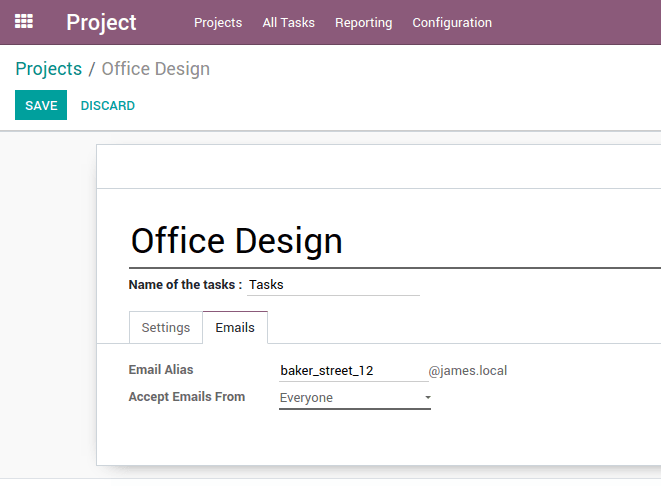
The task will be placed on the "Office Design" project.
Create an issue on a helpdesk team
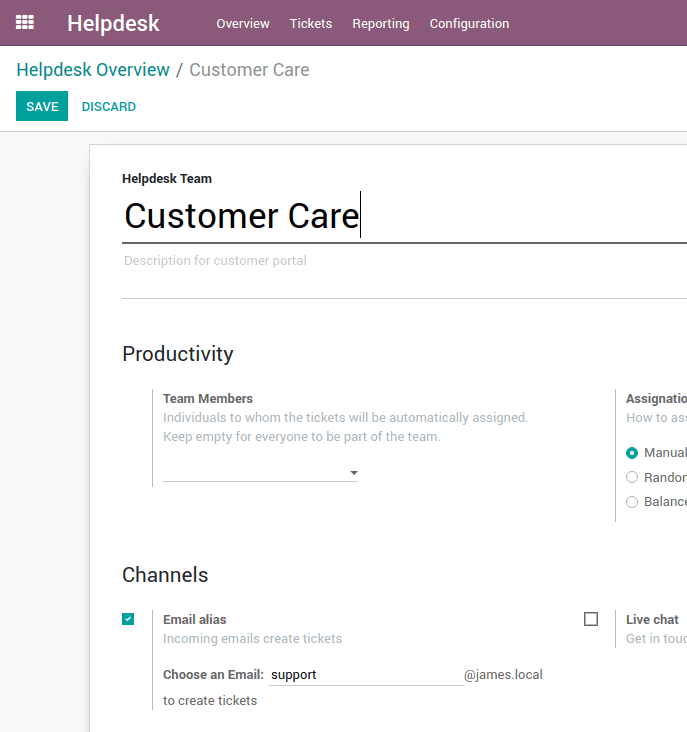
The issue will be created on the "Customer Care" team and it will be assigned manually, randomly or balanced between a set of team members and accordingly to configuration.
Receive your applicants emails on a job application
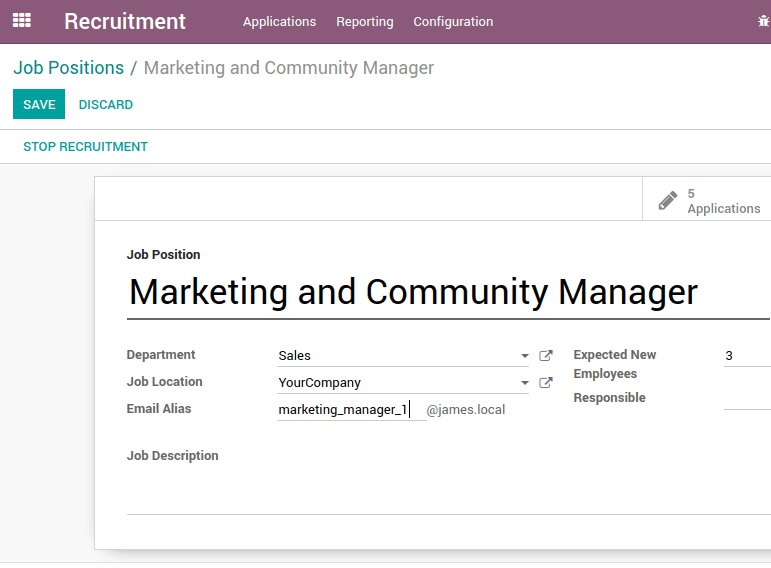
This is really one of my favourite features! It allows receiving all job applications directly inside Odoo application. Then you will have a kanban on each open application that will help you manage the selection process effortlessly.
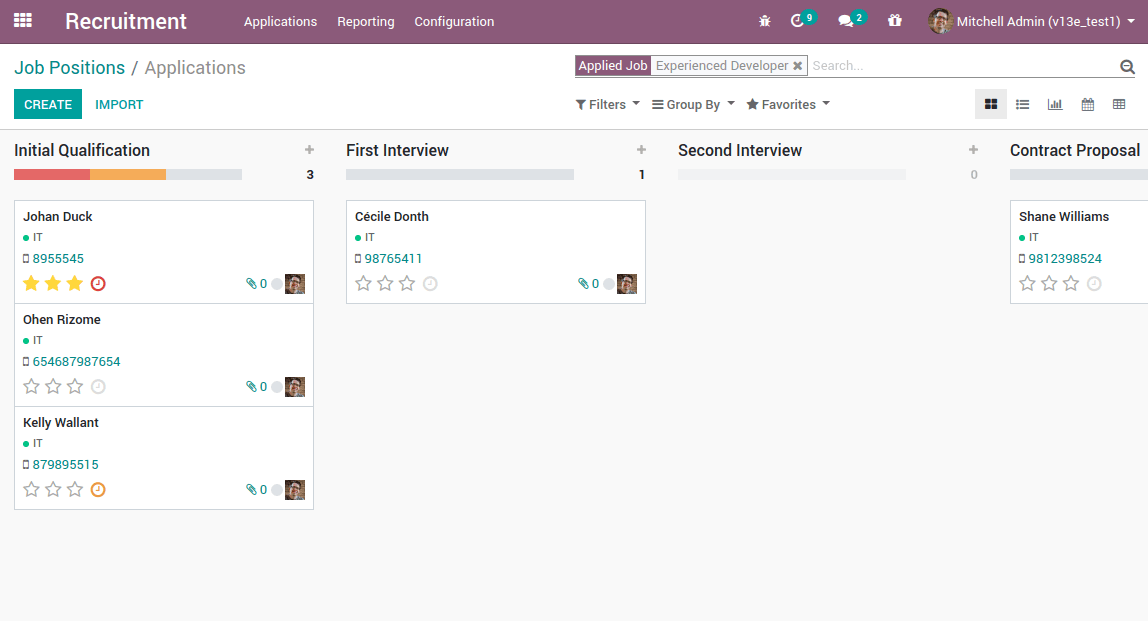
This video will show you the complete process: