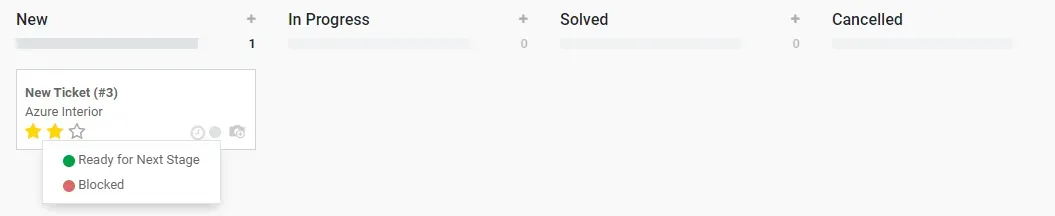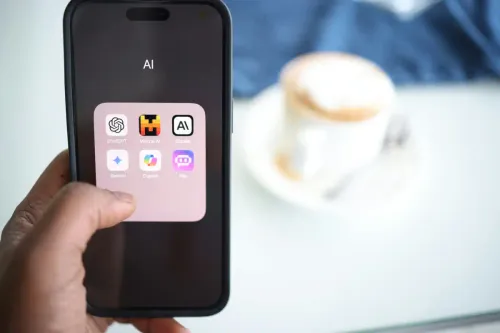What is Helpdesk?
You might have heard of Helpdesk before, this resource is very useful for companies to have a better relationship with their clients and save time dealing with costumer support. There might be a lot of Helpdesk options in the market, but what makes Helpdesk in Odoo so special is that we make one just for you, adapted to your business style.
What is RMA ?
Return Merchandise Authorization (RMA) is when you allow your costumer to send back a broken or defective product in order for your Repair team to solve with the assistance of Helpdesk.
Getting started with Helpdesk in Odoo
To start using Helpdesk in Odoo you simply need to install the app itself.
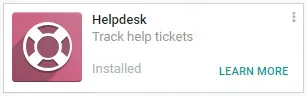
After installing the Helpdesk app you'll see that it comes with a prepared set up for default companies ways of working with this. Setting up the Helpdesk accordingly to your company is also very easy.
Setting Up Helpdesk for your company
Odoo has an open concept for both Support and Helpdesk projects. You can create different teams to implement those different flows, as well as ticket types and tags to differentiate their origin and types. Another useful feature is the creation of stages, with this option you can set up different positions to different tickets and make rules for each of the stages you created. You may optionally set up your own SLA policies for your team to comply with while performing their activities
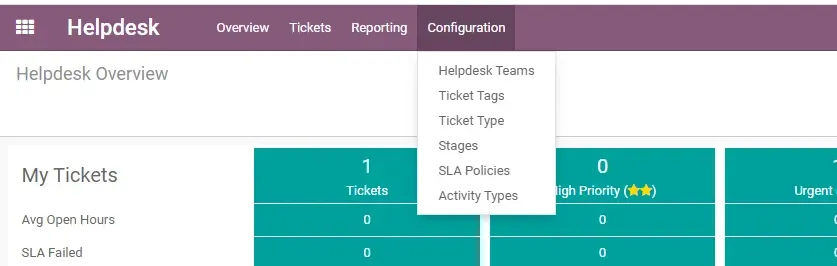
Contact Us
As you might have understood already this Helpdesk module goes with your company culture and how you proceed in this specific subject. You can make it simple or add complexity according to your needs
Creating a new team:
When you create a new team, their will be some options you'll have to decide that will influence the way your team will work. I created this new team called "Costumer Repairs" so we can go through this specific options.
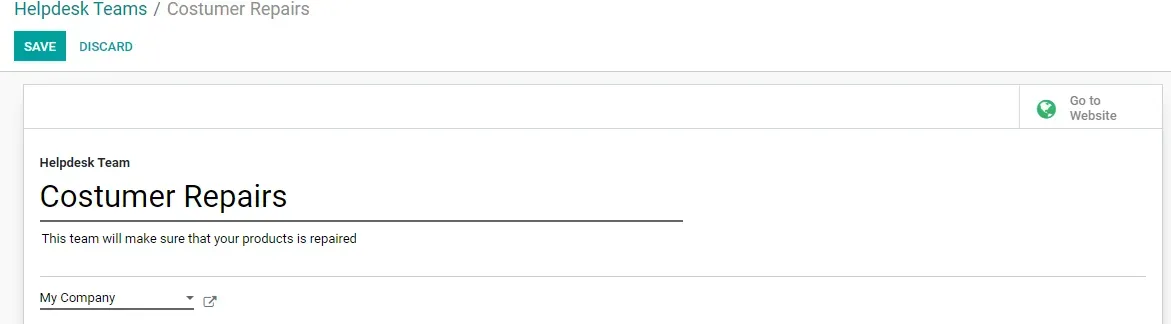
Productivity:
In this option you can select team members to the Helpdesk team you created and also designate how the tickets will be assigned. Either they can be "Manually" where each team member can attribute tickets to himself, "Random" or "Balanced" that will attribute the tickets to the team members.

Channels:
In the channel option you will define how your costumers can submit the tickets and communicate with your Repair Team. With "Email alias" there will be a specific inbound email for the costumers to send in their support ticket using an email message. With the "Live chat", as the name indicates, you can create tickets as you chat. Through the "Website form" you can set up the way your form should look like in order to simplify the problem as much as you can. At last but not least through an "API" where you connect a third party application and have a different method of receiving the tickets.
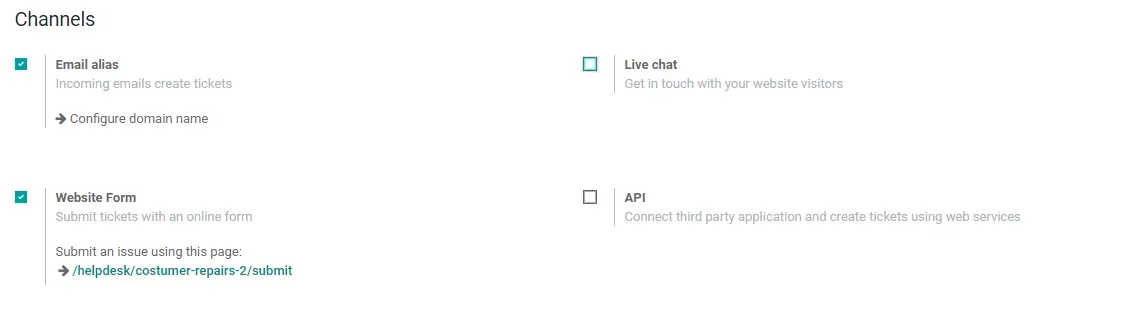
Performance:
With the Performance option you set up your SLA Policies as we talked above, allow your costumers to rate your services with the option "Ratings on Tickets" and Display these ratings on the website so is visible by everyone. Another useful feature is that you can set up email templates to be automatically send when a ticket is submitted.{" "}
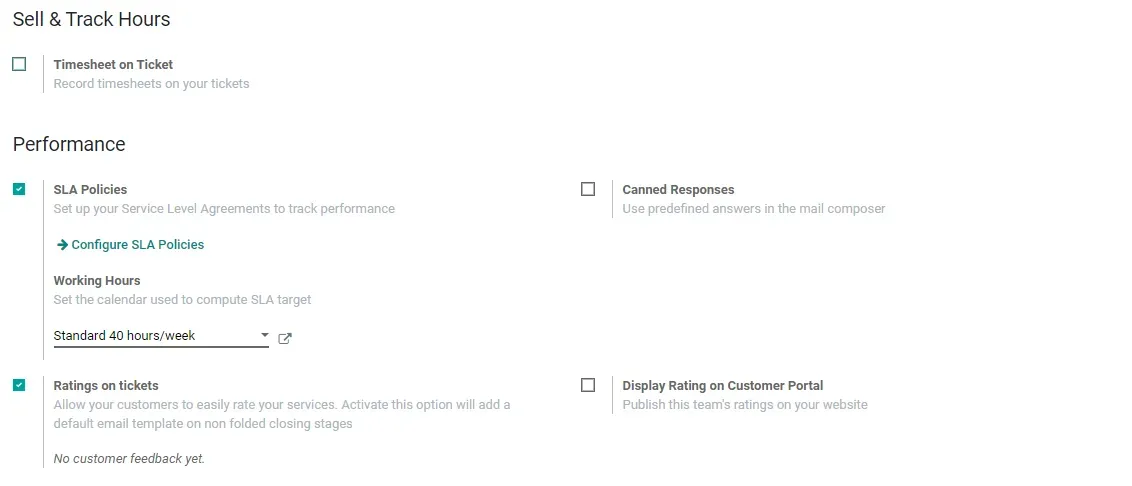
Self-Service:
Self-Service option you can have an "Help Center" using a "Forum" where costumers can help each other and have a "Community" where costumers can answer to each other. They can also can close tickets they created. Let's say, for example, a costumer creates a ticket needing some Help, but while searching on your "Help Center" he found the solution, with the "Ticket closing" option the user can go ahead and close the ticket he previously created, saving time to your Helpdesk team.
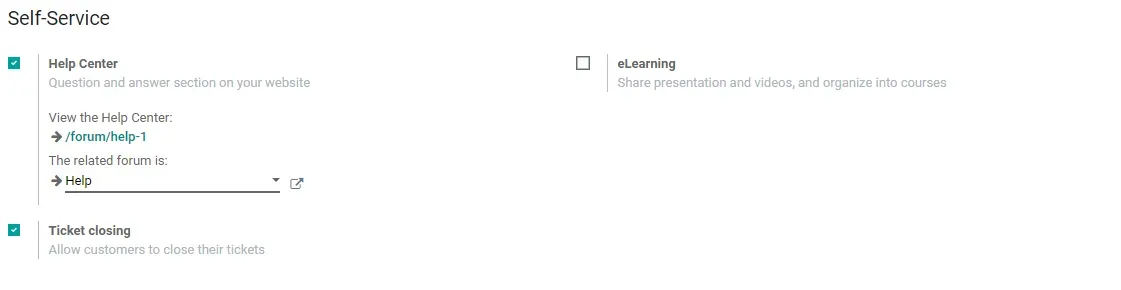
After Sales:
After Sales allows you to give permissions to the Helpdesk team you're in. Create "Refunds", "Returns", "Coupons" or "Repairs".
You can also allow "Field Service" where one member of your team can plan a Field Service from the Ticket itself using the new (version 13.0) "Field Service" module

Creating a Ticket:
As we saw above there are different ways of having a new ticket in your Helpdesk.
When you manually create a ticket here's the information you'll have to fill up, or if a ticket is created in the website or other way, those are the fields that will basically be asked or filled automatically when your costumers fills a form. After having the Ticket in your kanban, depending on the way your tickets are assigned, any team member can take it and start solving the issue, add tags and even set a priority for it.{" "}
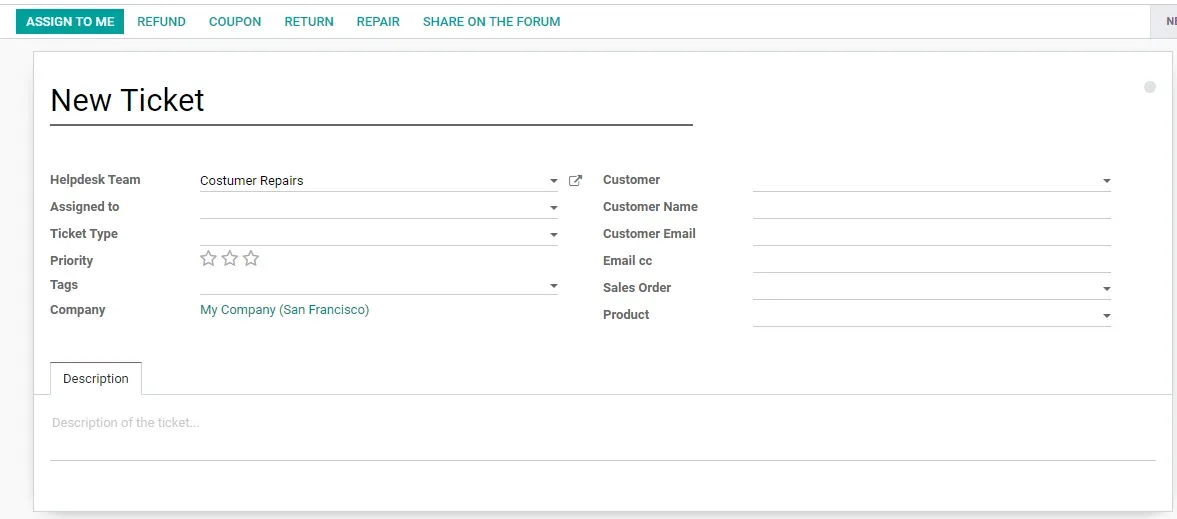
Still in the Kanban you can set up the state of that ticket, by either choosing a color to define that ticket. Those colors are the following:
- Grey - Normal State
- Green - Ready for Next Stage
- Red - Blocked