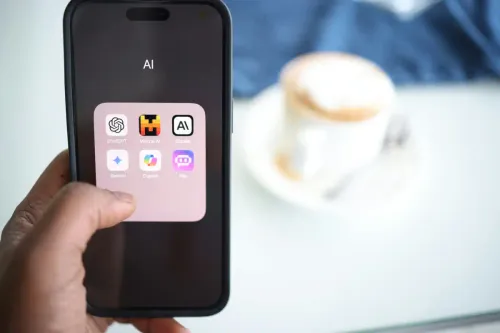Odoo for Manufacturing
Odoo always has a solution ready for you. The Manufacturing applications including MRP, PLM, Maintenance and Quality are all fully integrated. You only need one system to manage the different departments where the information flows between them seamlessly, preventing production delays.
Odoo covers every software need of your manufacturing organization with a set of user-friendly and creative interfaces. This way the supply chain is kept in contact and aware of what is happening at all times.
All the departments involved in the process are immediately updated, quickly solving issues to continue production as soon as possible. With all this information in one place, it is easy sorting through data - metrics can be filtered, grouped and displayed in a histogram or pivot table.
Take a Look at Odoo's Manufacturing Solutions
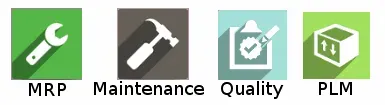
Ever had questions involving MRP vs PLM? Or you want to make the most of your MRP ERP manufacturing system? That’s what we want to assist with. We’ll give you a general view of the MRP, Quality, Maintenance and PLM applications, hopefully giving you enough knowledge to set up and configure these applications, as well as work with them.
MRP Application
Material Requirements Planning (MRP) is a software used to manage manufacturing processes and it acts as a control system to production planning, scheduling and inventory.
The MRP application allows manufacture orders to be planned automatically, based on demand forecast, stock available and indirect demand. The manufacturing department has access to everything the employees need to work on, including quality checks during production or the ability to block orders if something goes wrong (a broken tool, for example).
The quality department reviews alerts, conducts root cause analysis and defines a quality control plan. Then the engineering department can easily change orders due to quality defects.
Bom
To start, we need to create products and components in the Master Data menu, click Products and set it up. Both products and components are created the same and Odoo doesn't tell the difference between them.
Now we can create a bill of materials (BoM), a document with product components, quantities and the process required to manufacture the product. A product can have more than one BoM, but a BoM can only be associated with one product and describe its variants.
On the Master Data menu, select Bills of Materials and start creating it by filling the required fields with the product’s information.
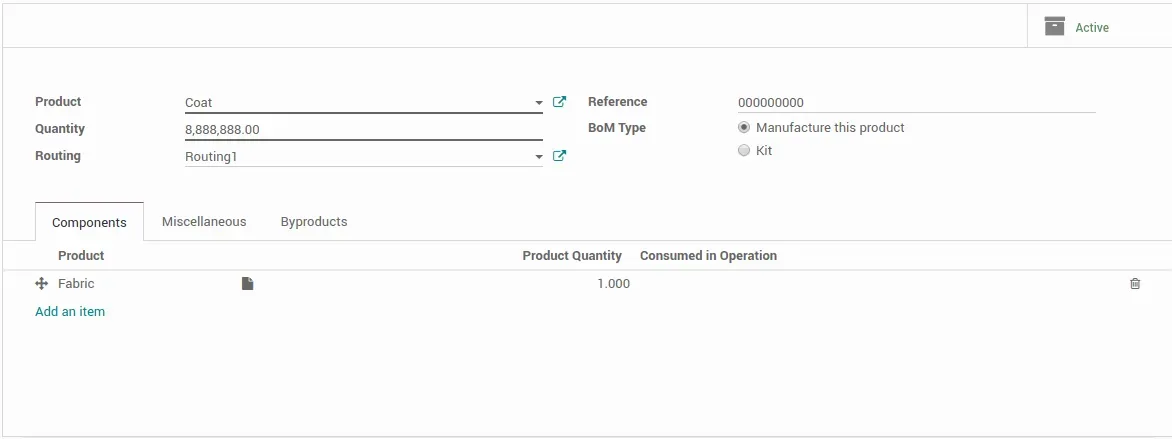
Note: If you already created products with other Odoo apps, they will be visible on the Products page.
Routing can be added to multiple BoMs (a BoM can only have one Routing, however), by selecting a routing option - or creating one right there - in Settings, located in Configuration. They can also be created on Routings, under the Master Data menu. To be added to a BoM, a routing needs to be selected when creating the BoM or you can edit an existing one.
On the Settings page, tick all the options you need to properly set up your manufacturing. For instance, by-products are anything produced in addition to the primary products, and in a BoM, they can be included in the Byproducts tab.
A multi-level BoM is used when to create a product, sub-assemblies are required. Every time manufacturing orders of the main product are issued, the manufacturing orders for the sub-assemblies are created as well. To do this, make a BoM for each sub-assembly and another for the main product. In the Components tab, include all the sub-assemblies.
The sub-assemblies are configured on the Products page, under Master Data. Select the product form, click Edit and tick the Manufacture and Make To Order Routes.
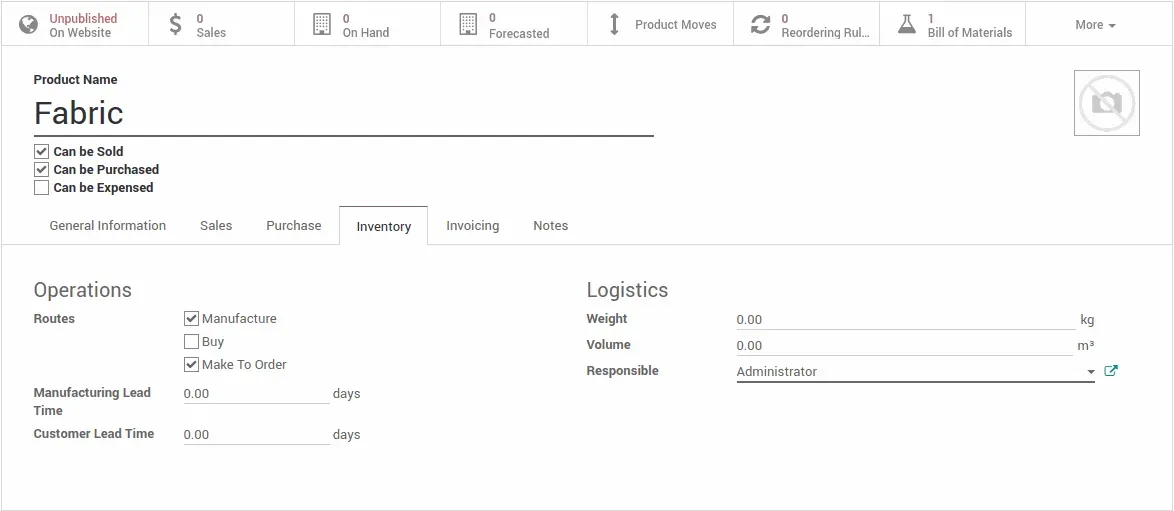
Work Centers
Companies can have more than one place to produce their products, so Odoo has work centers to help with their management. Work centers are the places where the manufacturing takes place and the work orders are performed. Under the Master Data menu, select Work Centers.
Click create and fill out the fields with information. Don’t forget the General Information and the Equipment tabs at the bottom for more accurate reporting. The top tabs inform you of the work center’s OEE, lost hours, performance and loads.
The work centers are listed on that page and displayed on the Dashboard, where you can see the manufacture orders in progress, perform actions or reporting and block the work center.
Click on the Work Orders button and choose one of the orders to Pause, Mark as Done or other actions by clicking on the top left menu next to the Pause button.
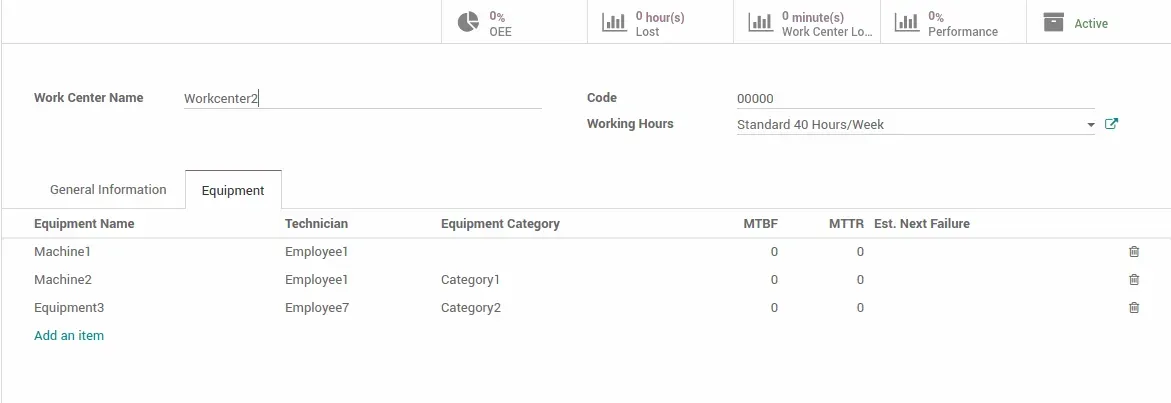
Manufacturing Orders
Odoo has two ways of managing manufacturing. One only uses one document - a manufacturing order - and the second uses multiple documents which allow for a more accurate control of the process.
Method 1
The first way is the default behavior in Odoo. It’s simple if you don’t need a higher level of control of work orders or routings and if all of your products are produced in one place, in one step. There are two steps of planning:
- Create the manufacturing order
- Record production
On the Operations main menu, click Manufacturing Orders and create one in the new window. Your orders will be listed on that page and viewed on the Planning menu by selecting the options Planning by Production or Planning by Workcenter in a Gantt chart.
After the order is created, a new menu will appear where you can choose new actions. To record Production, simply hit Produce, set the quantity and click the Record Production button.
Here, make Quality Alerts and Checks (Pass or Fail the product), scrap orders, request Maintenance or mark the order as done.
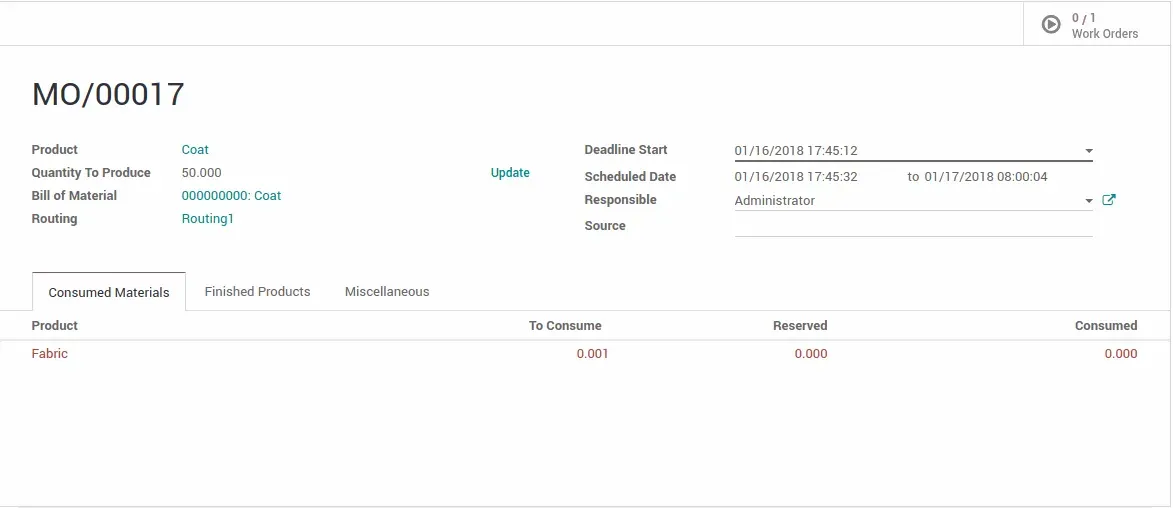
Method 2
The second way to manage manufacturing resides in configuring the application. Tick Work Orders and Quality on the Settings page as previously explained.
This will enable additional options when creating Manufacturing Orders, such as Routings from the BoMs and workcenters. These new options will grant scheduling of work orders, access reports on costs & efficiency and access to time & capacity planning.
Under the Operations main menu, you can also access and create Unbuild Orders and Scrap Orders.
Automate scheduling, plan your MPS and the demand forecast on the Planning menu and select Master Production Schedule.
Click on Add a Product and select one from the list or create a new one right there .
Hit the Add Product button and the page will be updated with a table with the products’ unit supply by month.
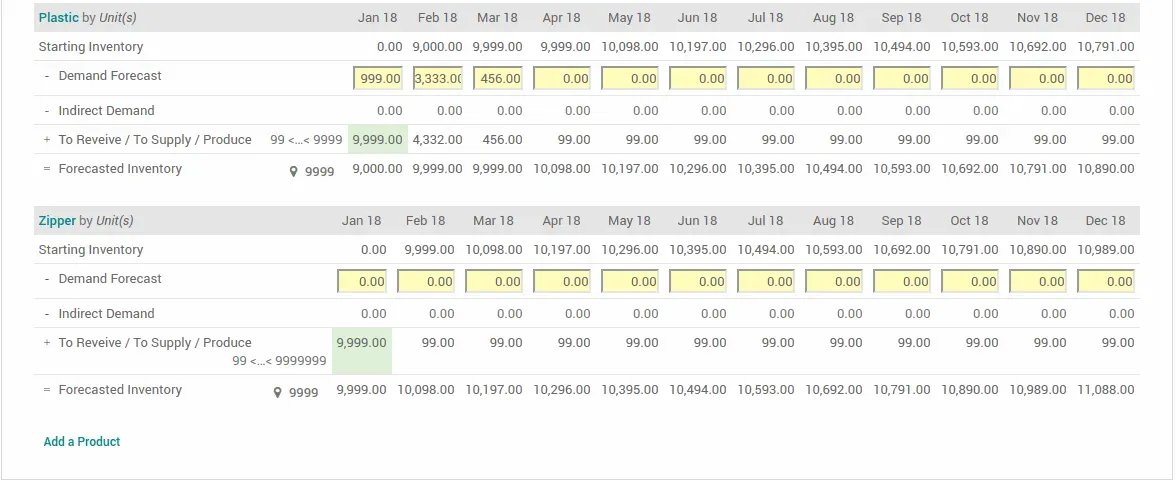
Click on Set Target on the last table line to define the number of units and the table will automatically populate the cells. Edit the Demand Forecast and To Revive/To Supply/Produce cells by selecting them.
Every time a number is added or edited, Odoo updates the table immediately. By selecting the Launch Green Cells button, you will trigger production and purchase orders of all the green cells at the same time.
This feature is helpful to preview forecasts of demand and to prepare accordingly. The MPS calculates the figures using the timeline as a base.
Find Out About Odoo and Ecommerce
Quality Management
During production, it is imperative to check on the products to make sure they’re made as they should be - no defects or imperfections that compromise the usability or aesthetics of the product.
The Quality application allows you to define quality control points, check inventory after and during production. A quality control plan can be defined and set up to trigger in-process, final and receiving inspections. The quality department is able to manage and track PPAP submissions, configure SPC and attach PFMEA documents to routings.
In Configuration, set up your quality teams. Now in the Dashboard you can see them, their quality alerts and checks in progress. Create Quality Points under the Quality Control menu.
A new window will open and you can complete the fields required:
- To which product and step the point is needed
- Assign a quality team or control type
In the same menu, the Quality Checks shows the requests made during production to verify the quality of a product. Select one and Pass or Fail (or other options of the test) the product.
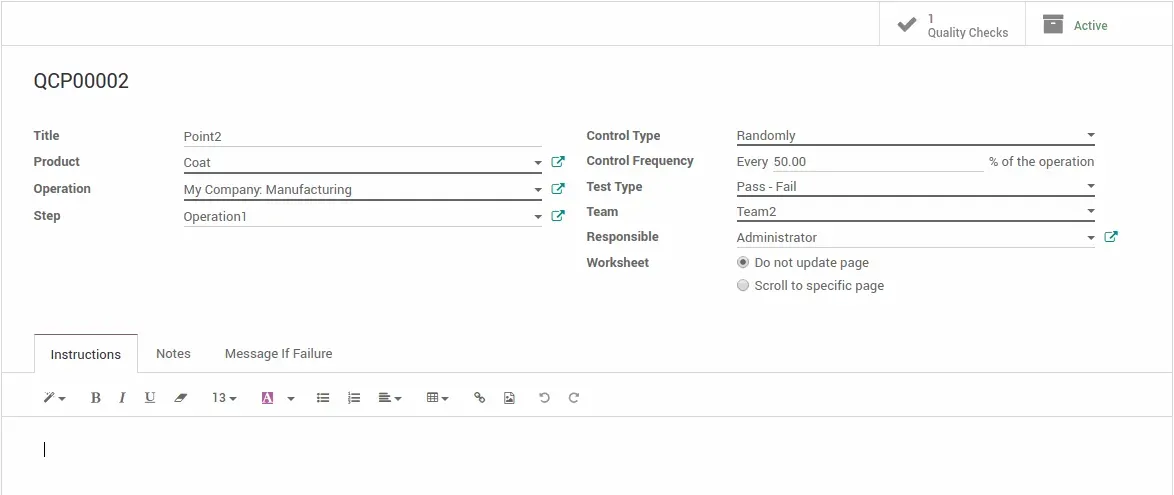
Note: On the checks page, if a product passes the test it will be marked green and red in case it fails. By clicking them, the status can be changed, from Failed to Passed and vice versa.
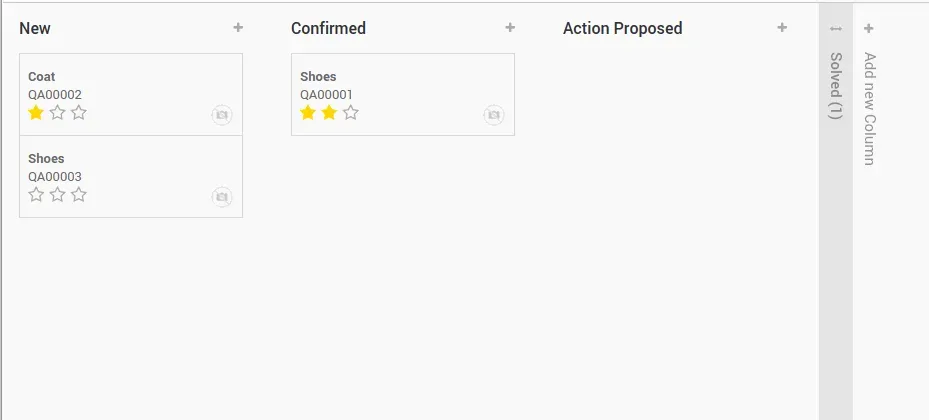
Quality Alerts can be created and received on the same main menu, where a kanban view of the alerts is displayed.
Move the alerts between stages using one of two methods:
- Manually by drag and drop actions
- Automatically when selecting the alert and clicking on the buttons on the top right
The Reporting menu gives a few different charts and view modes to evaluate the Quality Checks and Alerts.
Ready to optimize your ERP MRP PLM systems and more?
Maintenance
Maintenance is an important part to keep the business going. If something goes wrong with the equipment, it needs to be fixed as fast as possible. Also plan regular maintenance of the equipment as a prevention method.
Odoo developed the Maintenance application, where maintenance requests are received in real-time and preventive maintenance is automated.
The Dashboard presents your teams, indicating:
- How many requests they have
- Scheduled activities
- Top priorities
- Other options
This provides an immediate update without sorting through other menus.
The Equipment menu gives access to Work Centers (create and edit them) and Machines and Tools:
- Create new equipment
- Schedule preventive maintenance (Maintenance tab)
- Assign a team, a technician and a work center
In the Machines and Tools page, maintenance requests on a piece of equipment can be seen in red.
Click on the clock icon to schedule an activity.
See all the maintenance requests in the Maintenance menu. They are sorted by date (oldest at the bottom), the star icons represent the priority and the round icons assign a status to the requests.
You can easily track and get an overview of the progress of the requests and advance stages by dragging and dropping. The Maintenance Calendar allows you to schedule maintenance task and see the ones already planned .
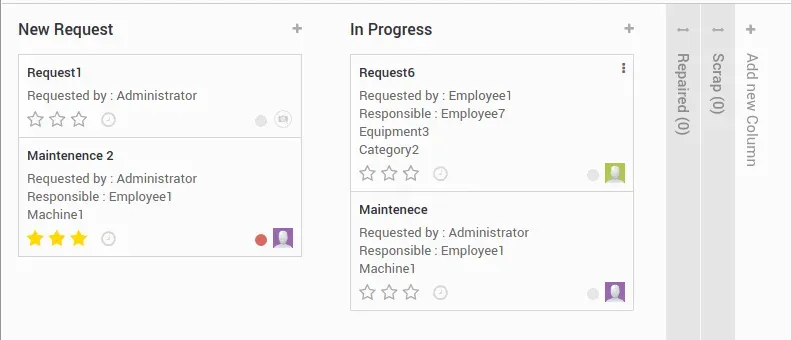
Note: To create a new maintenance team, when creating a piece of equipment, click Maintenance Team and select create. A pop-up window will open for that purpose.
Learn About Odoo for Manufacturing and Inventory
Product Lifecycle Management
Product Lifecycle Management (PLM) is an application created for engineering management. With this PLM manufacturing process app, the engineering department has access to all the products and BoMs in the Master Data menu.
Users can add new products or BoMs, as well as edit them.
Create a new change order in the Changes menu and select Engineering Change Orders.
The orders can be made for a product or for a BoM. After filling the form with information, the new order is visible in the order’s page.
The page displays the orders in kanban view, with the same possibilities mentioned above.
To start a revision, click on the desired order and then on the Start New Revision button below Edit.
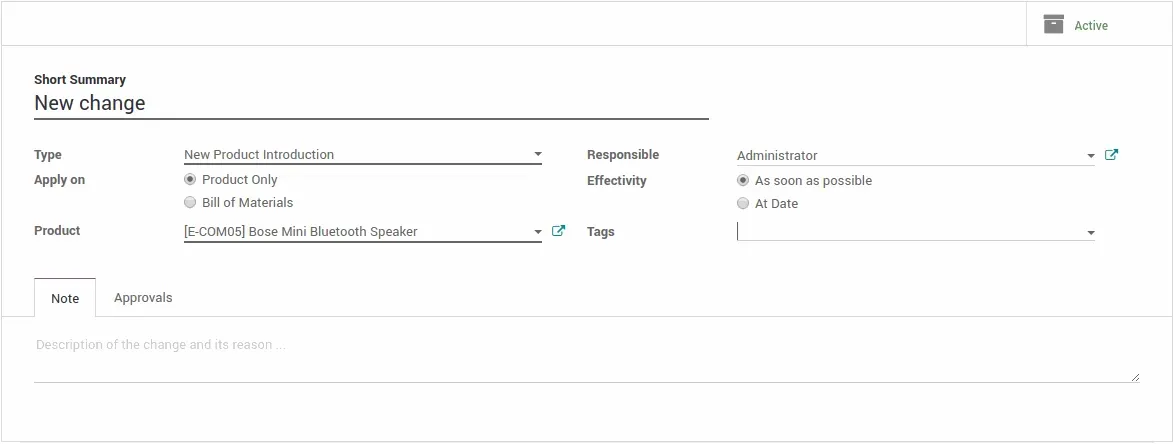
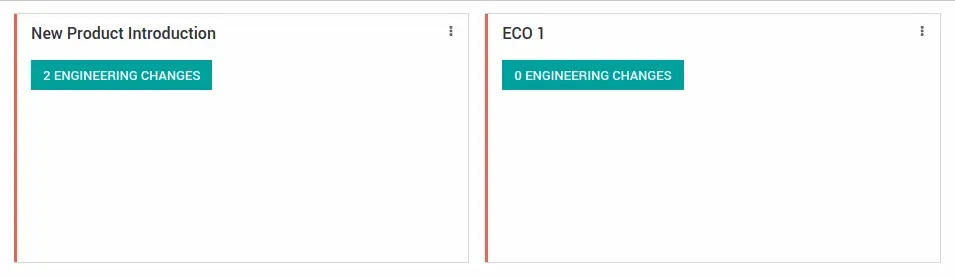
In the dashboard of the PLM manufacturing process application, you can immediately view how many Engineering changes there are and be sent to the orders page by clicking on the text.
Configure new ECO Types in the Configuration menu. Once there, select Create and add new ECO types or edit the existing ones. The new ECOs will be visible on the dashboard.
Get updated ECO reports in the reporting menu.
This article gives some insight on how these applications work together to optimise your manufacturing.
Your teams can easily share information and are always kept in contact with each other in real-time - no more communication problems or delays that affect production.
You can see for ERP MRP PLM systems and much more, Odoo has the features so simplify and optimize! And with our customization your PLM manufacturing process can be better than ever before.
Isn’t that worth investing in?