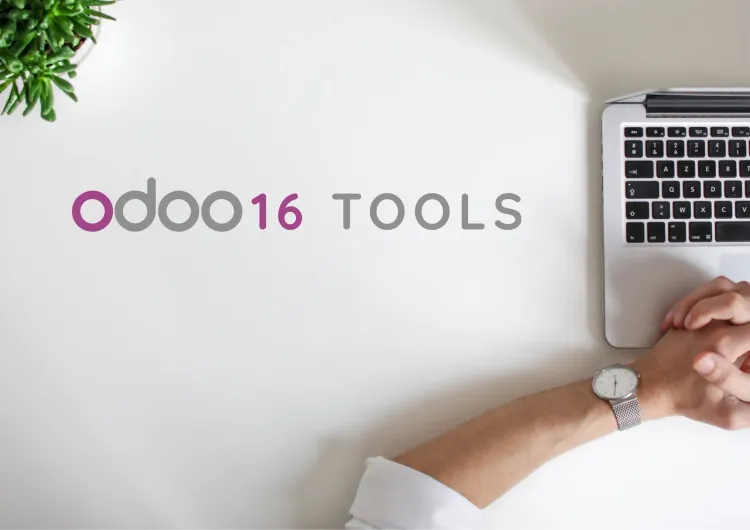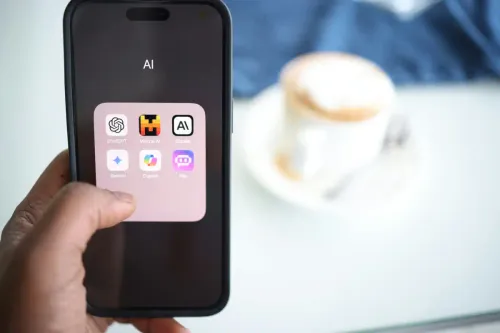For some companies, the reconciliation process can be long and time-consuming. A few versions ago, Odoo decided to implement a reconciliation extension in their system with the aim of making the banking check process more manageable through data integration.
In October 2022, with the 16 version, Odoo elevated the reconciliation tool to a higher level, making it even more intuitive and practical.
Throughout this article, we will explore all updates compiled on the new features and enhancements in the Odoo 16 Reconciliation tool.
Bank Journals, Outstanding Accounts and Payment Status
The reconciliation process begins with the Journal configuration. From version 14 to version 16, there were no massive updates, but here are some helpful improvements.
On the journal configuration view, Odoo added a check-box button dedicated to successions, namely "Dedicated Payment Sequence".
This provides the user with the option of whether they want to share the same sequence of payments and bank transactions posted on the journal.
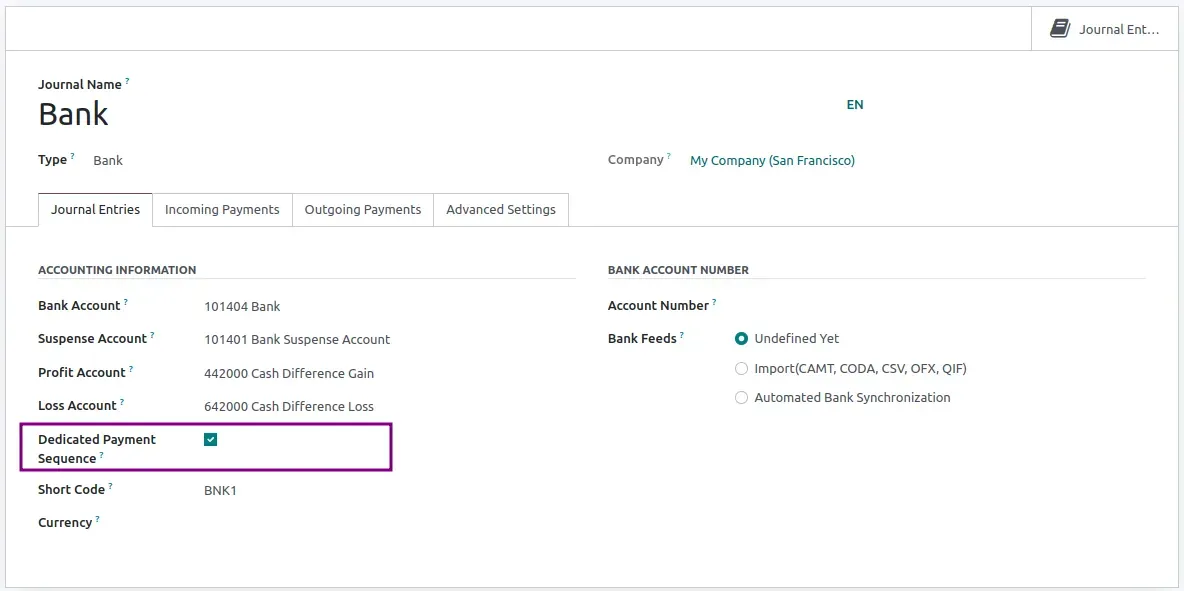
On the other side, Odoo keeps working with Outstanding accounts, which are used as an in-between step from registering a payment to the actual reconciliation. This ensures the financial process is complete and leaves open unreconciled operations.
By default, Odoo has two accounts:
- Outstanding Receipts
- Outstanding Payments
These accounts can be either general or specific for each bank. If you don’t specify on each bank journal, Odoo will fetch the default accounts set on Settings and use that information in every financial transaction.
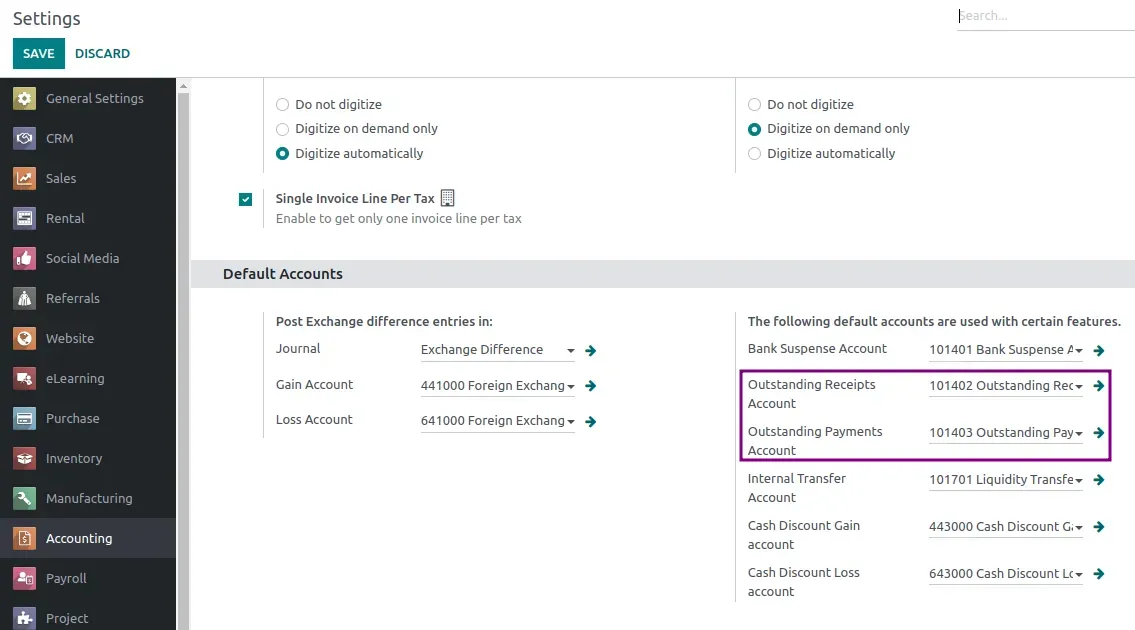
Both accounts are current assets to complement the bank account, allowing a clear notion of the Balance Sheet balances until the reconciliation is complete.
The Payment Status is another simple and effective feature that Odoo implemented and it’s still present, with three payment statuses:
- Not Paid: This status indicates no payment is registered on the invoice or bill.
- In Payment: It reveals the registration and reconciliation of the payment with the document. However, this label remains to reconcile it with the bank.
- Paid: This final status determines that the payment was indeed received or paid accordingly to the bank institution.

Learn more About Odoo Accounting
Multi-Currency Support
Odoo 16 now supports multi-currency transactions, enabling users to reconcile transactions in different currencies. This greatly benefits companies operating in multiple countries.
With this feature, the system creates an exchange difference journal entry for each payment, ensuring the rate between the residual amount currency and the residual amount. When reconciling two lines, one in foreign currency and the other expressed in the company currency, the reconciliation is made using the foreign currency.
Bank Statements
The Bank Statements can still be imported straight into Odoo, synchronized with your bank, and handled manually. Odoo’s software supports multiple file formats, including:
- CSV
- OFX
- QIF
This makes it easier to import bank statements onto the system.
More on Syncing Bank Statements
The main change in Odoo 16 is having Bank Statements and Operations managed separately, keeping users working on bank statement levels.
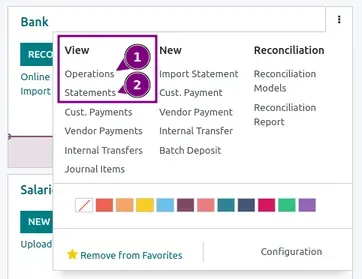
The Bank Statement is now optional, and its concept focuses only on the bank document reference, its date and initial and final balance. In addition to being imported, the Bank Statement can be created in the following ways:
- From the reconciliation dashboard, using the "Statement" button between lines.
- Using the Operations list view, where it’s also assigned to the different lines.
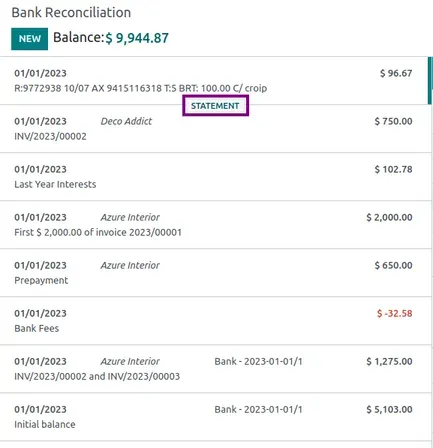
The Operations represent every transaction line recorded by the bank. Ways of creating this data are:
- Importing
- Create on the reconciliation dashboard using the "New" button
- Create from the Operation list view
Reconciliation Dashboard
Odoo improved the bank reconciliation widget's navigation, interface, and readability. The reconciliation screen is currently divided, with the following information shown by default:
- Left side: All transactions ready for reconciliation due to the "Not Matched" filter. Also, above those lines, you have the bank balance that takes you directly to your reconciliation report.
- Right side: This is where the reconciliation takes place. The open items from your database are available to register as a counterpart.
Odoo also has a powerful search feature that allows searching everything on the statement levels and the bank transitions. But the most revolutionary features that Odoo implemented in this version are:
- Drill down: There’s the drill down across documents/screens without leaving the reconciliation screen.
- Chatter: With the chatter feature you can manage communication between the accounting team and the CFO, reducing the error margin.
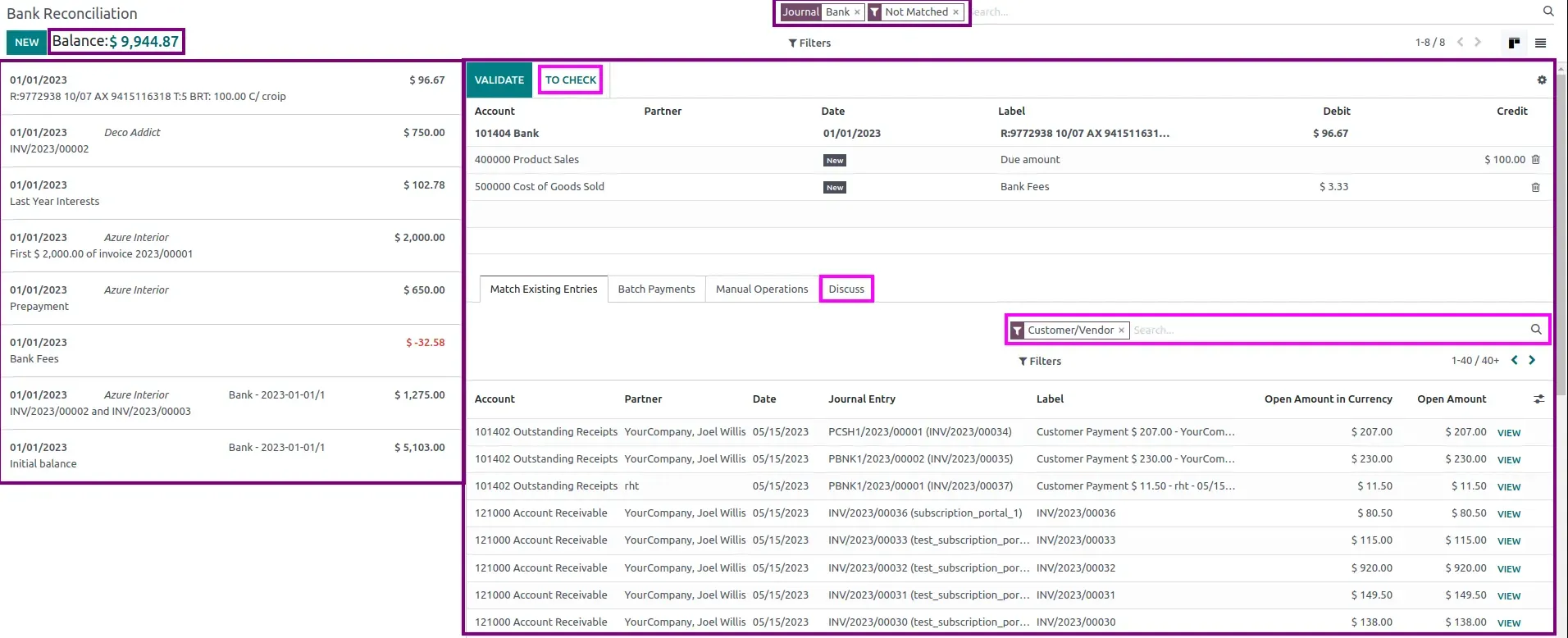
Reconciliation of Operations
Auto-Reconciliation
The auto-reconciliation feature enables the software to automatically reconcile transactions based on the information available to the system, preventing errors and saving time.
The matching algorithm in Odoo 16 has been improved with a combination of artificial intelligence and machine learning techniques to provide results with higher accuracy.
Manual Operations
In Odoo 16, users have the option to reconcile the operations manually, granting greater flexibility and control over the accounting process. This is particularly useful in cases where there may be discrepancies in the accounting records or where the lack of physical documents is tolerable.
Example: This is helpful when registering bank fees, because manual reconciliation allows for a complete review of each transaction.
Batch Payments
Using Batch Payments is a convenient way to manage multiple payments, permitting businesses to select a group of invoices and process them as a single transaction.
If certain payments don't go through your bank account, Odoo now makes it easy to eliminate those payment lines. The system will present the option of anticipating the payment at a later date or canceling it immediately, subsequently opening the invoice for the next batch.
This new feature in Odoo streamlines the payment management process and allows for greater flexibility in handling payments where you may encounter issues.
Why is Your Accounting Software so Important?
Reconciliation Models
Odoo 16 provides more flexibility in setting up custom reconciliation rules. This feature allows users to create and configure their own reconciliation rules, making it easier to match transactions automatically.
Commands: Accounting >> Configuration >> Reconciliation Models
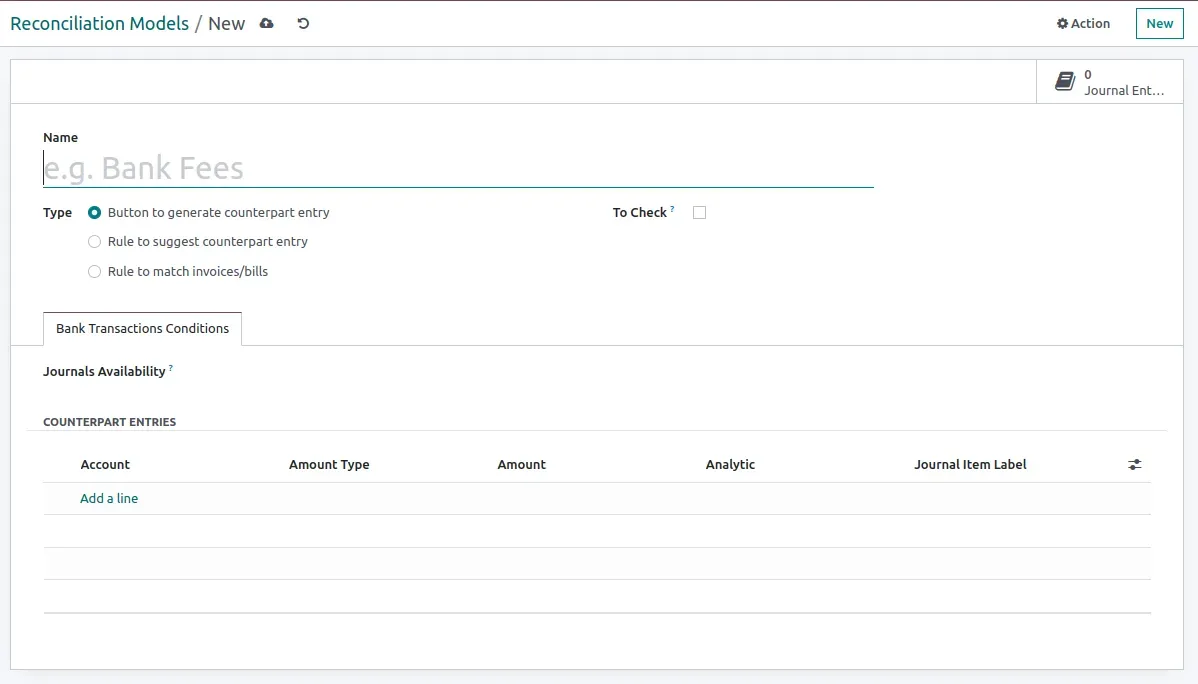
Final Thoughts
In conclusion, Odoo 16 significantly improves the reconciliation process. The upgrade provides a faster, more accurate, and user-friendly experience. These enhancements make it easier for users to reconcile their accounts and make informed financial decisions.
If you are using an older version of Odoo, upgrading to version 16 is definitely worth considering. Contact us, and we will gladly help streamline the process!