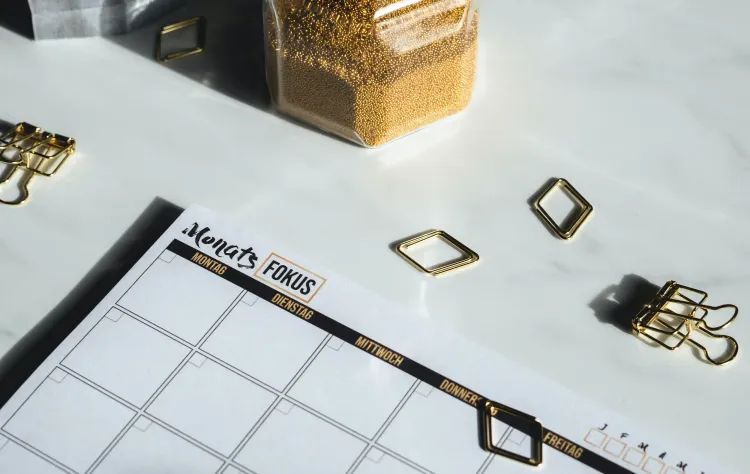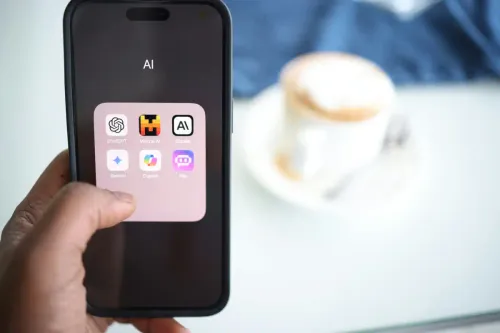Odoo 15 is here! Check out the Project revamp!
Odoo Project module is a time saving tool that can give you a visual overview of all your current projects. This helps you to manage people, tasks, due dates, multiple projects, daily timesheets, etc. Odoo 15 brought big improvements to the Project module, unmissable for your productivity. Stay tuned for a walk around these features one at time:
- Customer visibility
- Reporting
- Project view
- Project updates
- Weekly reviews
- Burndown chart
- Task management
- Tabs menu
- Gantt chart
Customer Visibility
With Odoo 14, reporting and visibility were two of the biggest difficulties for client-project manager interaction. In Odoo 15 the first major improvement is related to the portal client's perspective. Sharing access through the project portal view will allow clients to gain some control over the status update of the project. They will be able to:
- Filter, group by and modify what they see
- Search for specific tasks
- Dive into each specific task
- Chatter for reply back
This is a good way to make sure your clients are aware of and preview what's going on in the project so they won't have to call you and waste your time every day for updates. It's another great way to give them a little bit more control in their life.
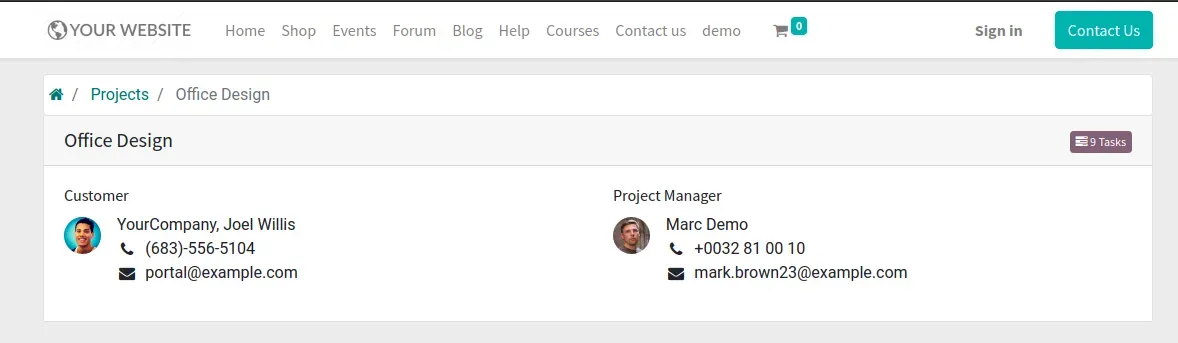
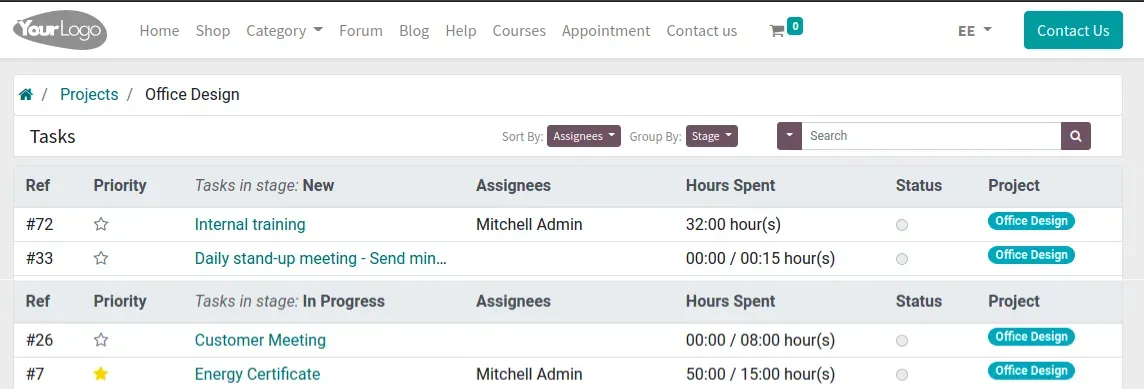
Reporting
Reporting in Odoo 14 was good when it came to the ‘Task view’ with ’Kanban’ and ‘List view’ as well as all the different ways to see that information, such as the ‘Group By’ and ’Filtering’. Odoo 15 implemented new features to this section.
Project view
There are big improvements when it comes to how your managers can see what's going on the project overall.
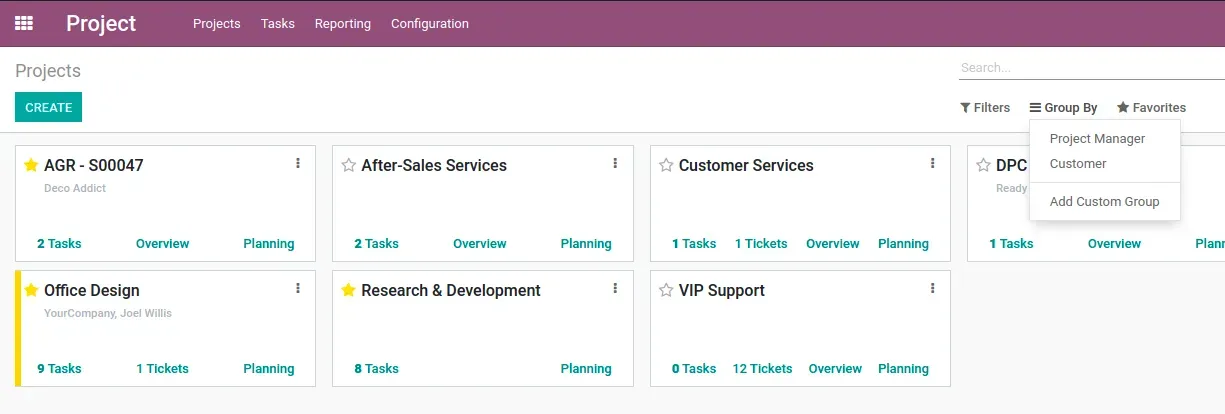
- The first is the project view: Task stages were incorporated in the project view so that you can see and add stages to different projects.
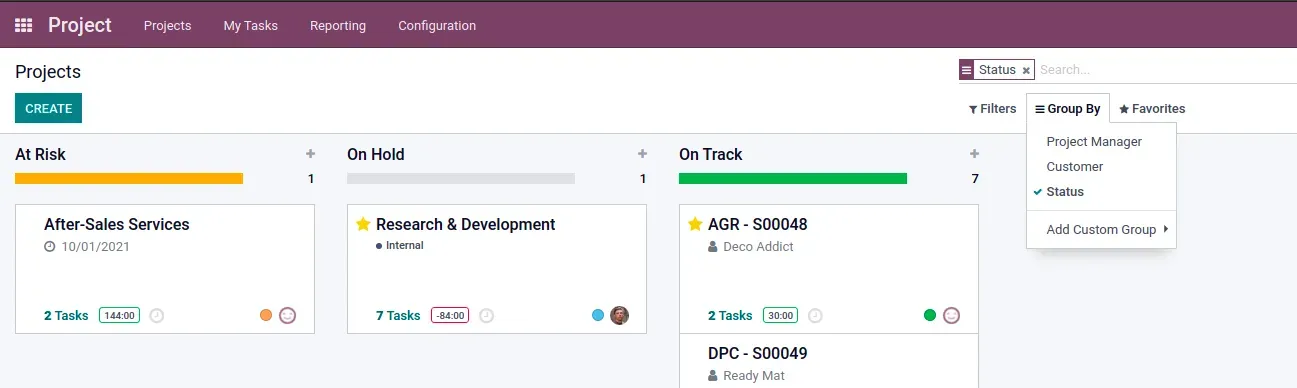
Because it's a Kanban view, it’s possible to:
- Check the project status with the small red, green and orange dots
- See the time spent on each different tasks
- View the deadline (This is a new field)
As a result, you’ll easily have a good overview of your project's progress and what's going on.
Project updates
The differences are visible at project updates as well, starting with the easy access using the track button on the top left corner.
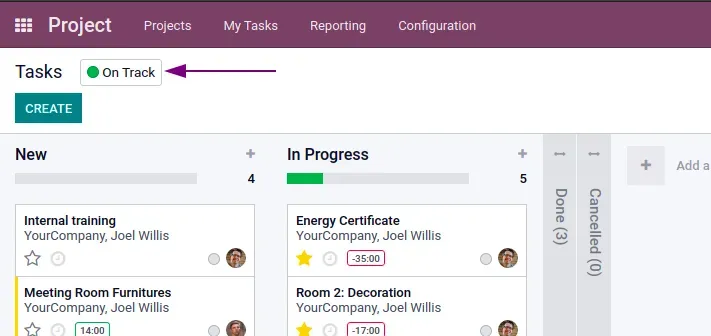
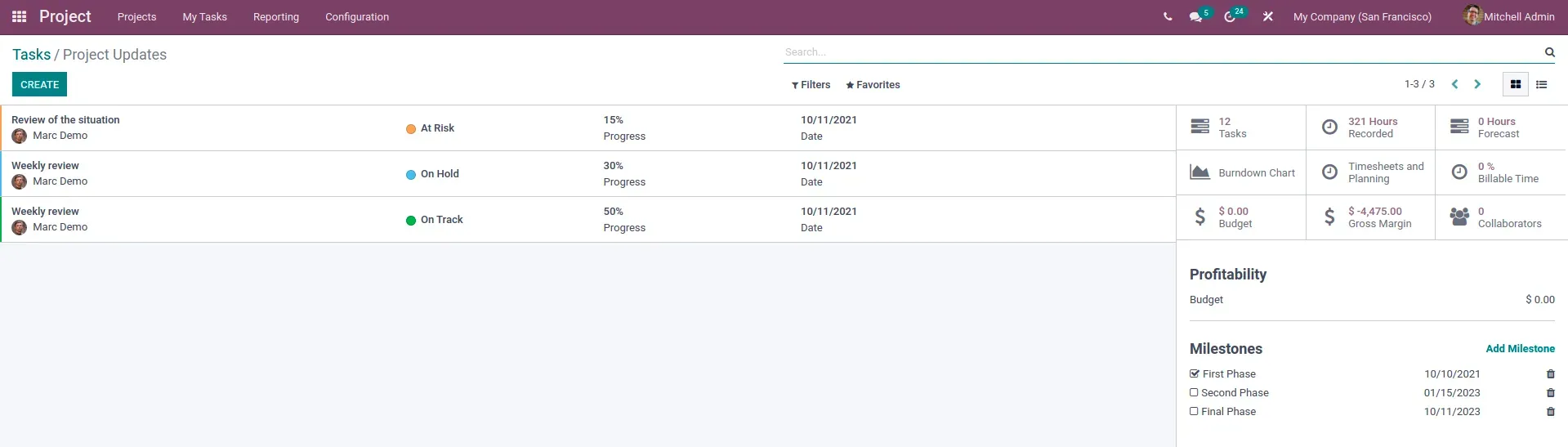
The differences are mainly in the way the information is presented, in a much more summarized way - for example for the profitability -, but also the introduction of a new feature: milestones. This feature gives you the ability to add, remove, sort (alphabetically or by the deadline, which is the default option) but also specify and customize different milestones per project and take them off when completed. T hey are also very visible later in reporting, so you can see the deadline and decide the priority over the other tasks.
Reviews
Reviews are one of the highlights of Odoo 15 project management. This can be done daily, weekly, monthly or as frequently as you want. You can start by:
- Identify the main topic overview of this update
- What date it had been done
- What's the general status:
- Is it on track?
- Is it on hold?
- Is something at risk?
- Specify the percentage progress
- Add your own notes
- It will pull information from tasks so you get a live update from there as well as just a quick summary
This is a big advantage for all the people involved, since any information that's pertinent is available. This whole view is helpful for anyone in the company to see as well as for customer updates.
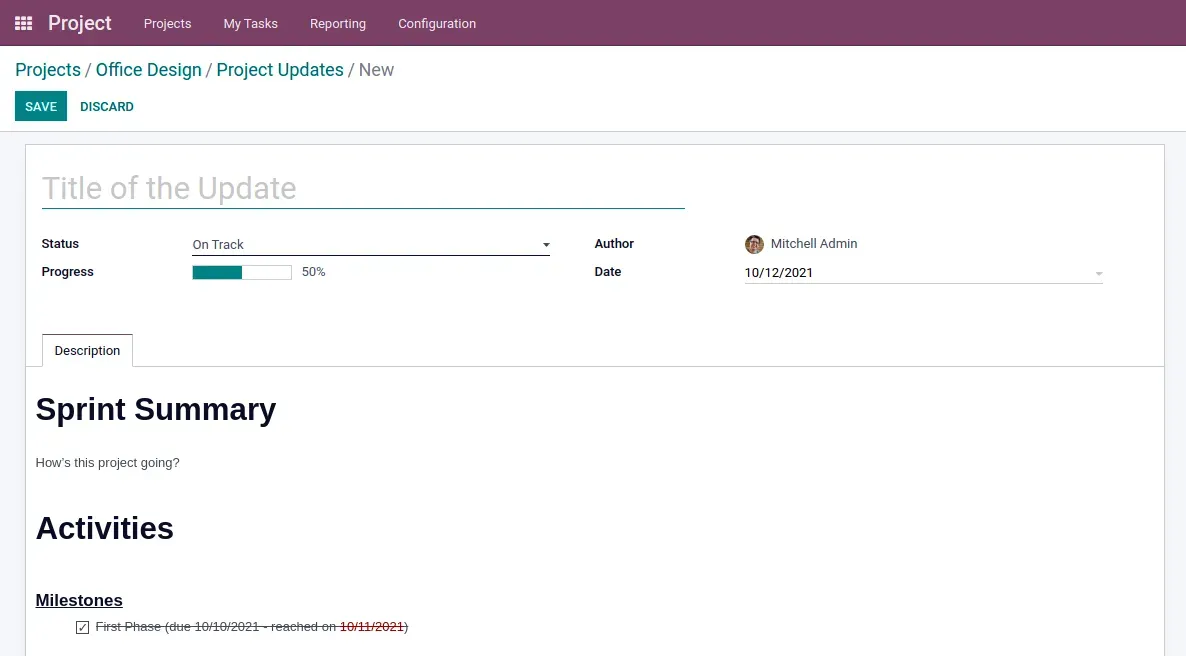
Burndown chart
As a final feature in reporting, Odoo 15 brought the burndown chart. This implementation will show us what's going on with the different stages and the tasks in those stages. Different color coding (blue, orange and darker blue) are different stages and as you add more stages, more colors will appear.
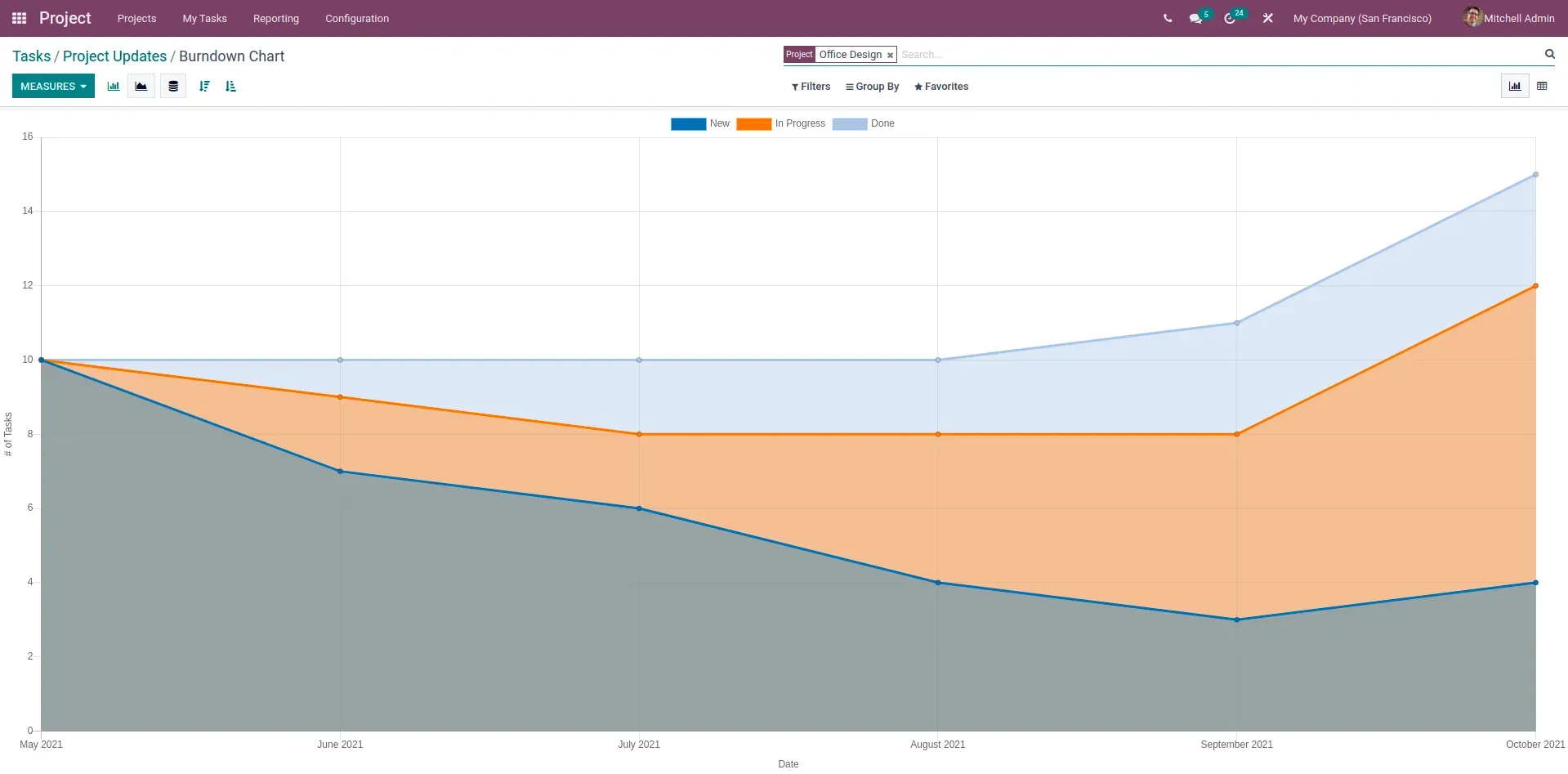
The task number is defined on the y-axis and how much time has passed is observed on the x-axis. It’s understandable that over time more tasks will be completed in each stage, so you can expect to see that completed tasks’ slopes would go up and the rest go down. Here you’ll get a good overall view of the health of the project.
Task management
The next big improvement is our task management, where we go even further to see what's going on with specific tasks.
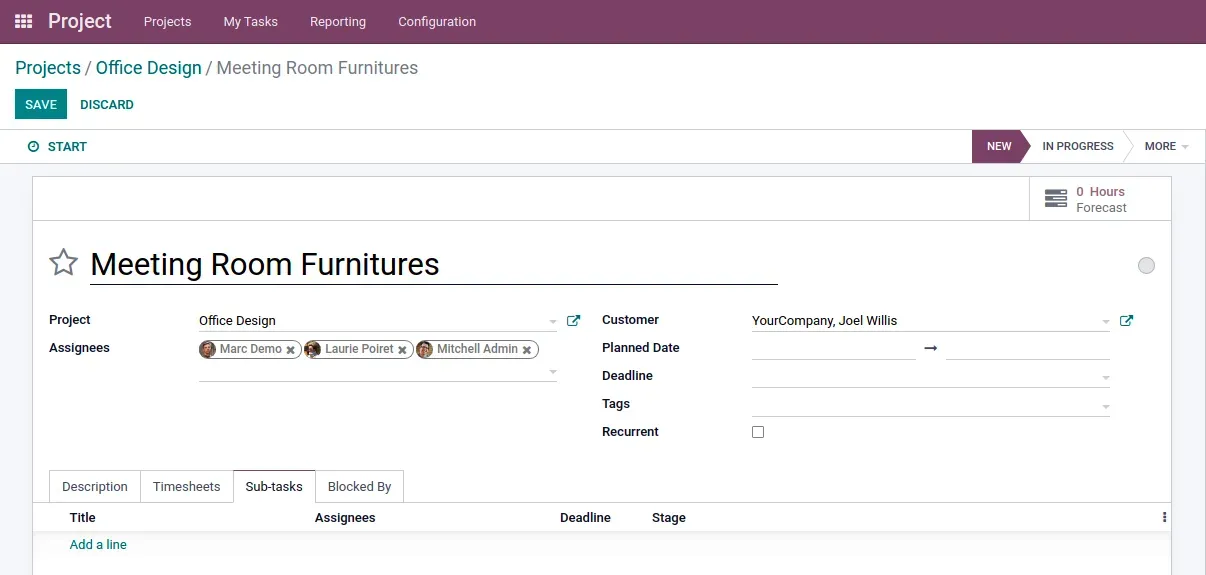
At first glance, the screen doesn't look much different but what you might notice is that we have changed the assignee field. It’s possible to add more than one person assigned to the task and they'll be able to see it in their list of ‘My tasks’.
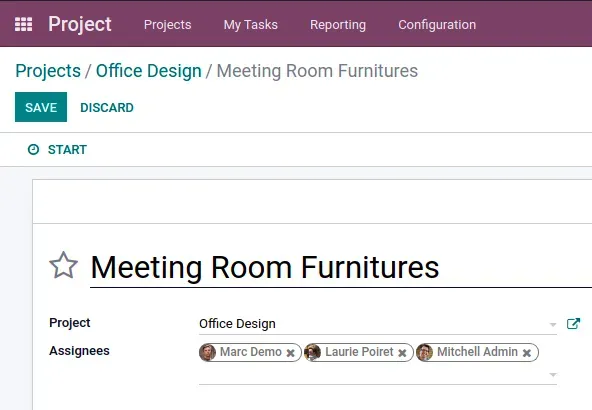
Now there is a ’Plan date’ field so you can specify a range to work on this project or on a particular task and then the deadline of what needs to get done.
The description section looks unchanged but the difference is in the cleaner IU, with no bar on top where you could modify the formatting, fonts etc. It’s now replaced by a forward slash command which will give you a list of items to perform so you can quickly and easily type, increasing your speed of taking notes.
Tabs menu
The subtask view is a tab where you can see or add the different tasks.
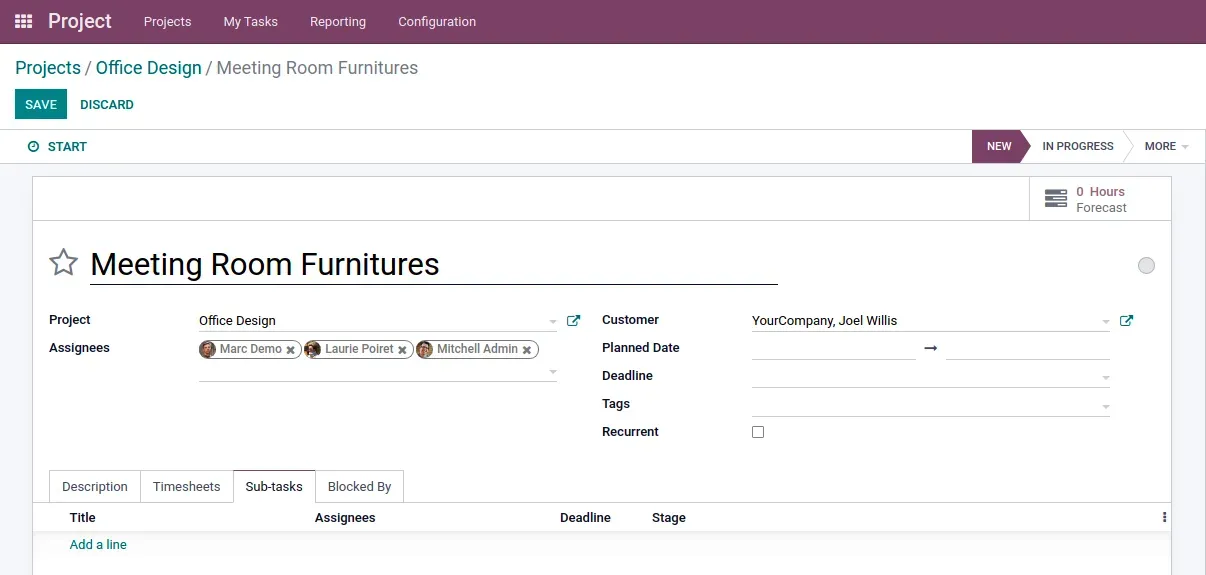
‘Blocked by’ is a tab where you can see:
- All the different tasks that you need to work on
- What's blocked you
- See the status
- Open them individually
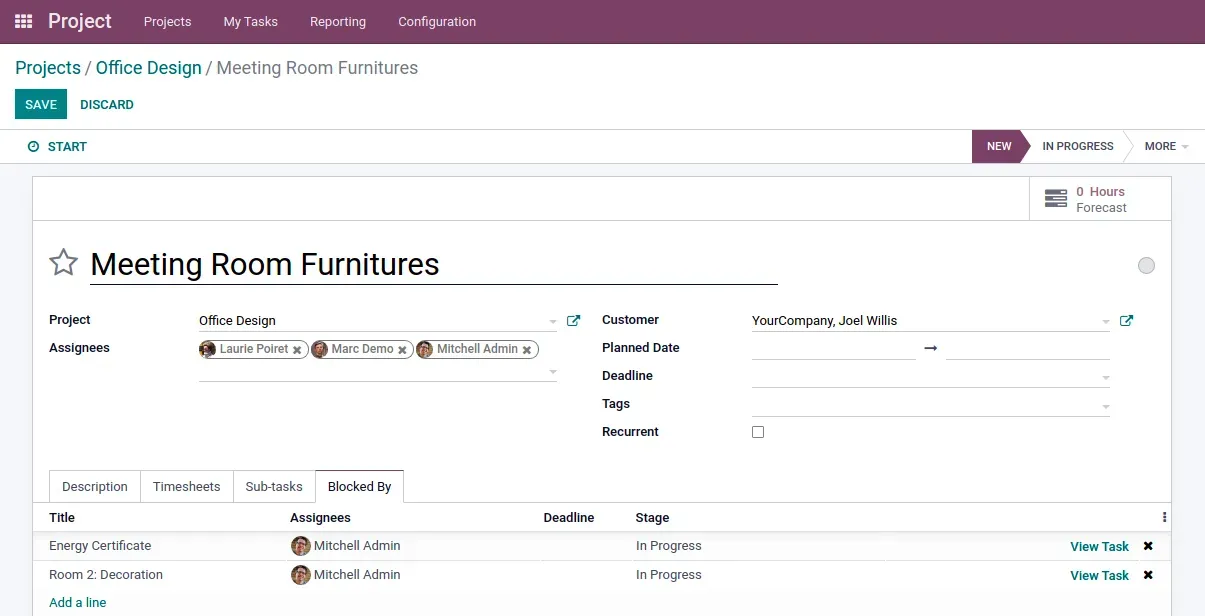
Essentially you won't work on this until you see that everything is done and ready to go and you can view the task, open it up and you can remove dependencies if you need to.
Gantt chart
Finally, on task management, new Odoo 15 features include the gantt chart. You will be able to see the progress of that particular task. It's in the gantt view that you see:
- What's going on
- Who needs to assign or be assigned to
- When will an item be worked on
You’ll also have a progress bar to identify the hours assigned to it and how many hours are available.
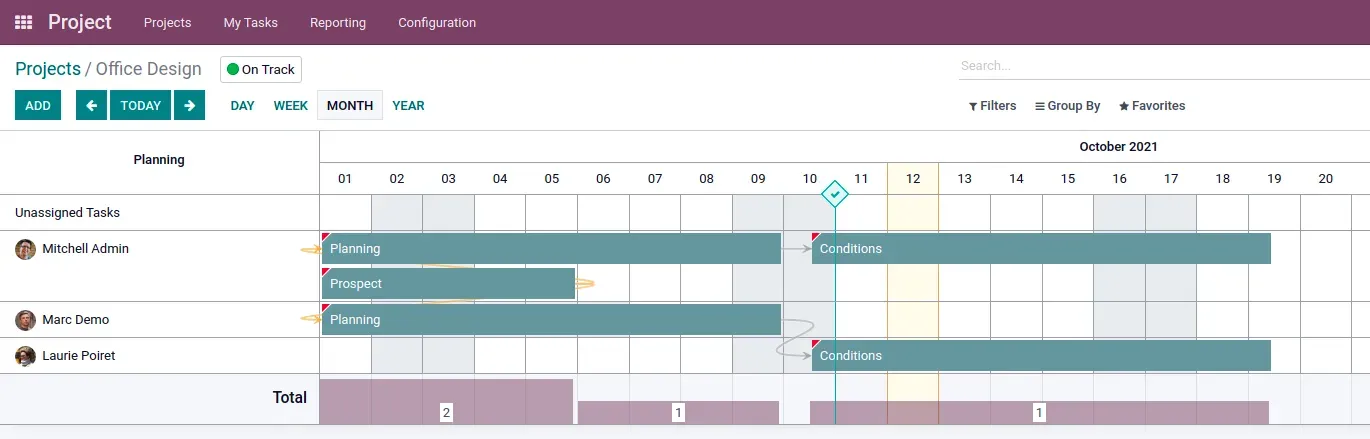
In conclusion:
This article will provide you some of the insights on the Project Management module of Odoo 15. Did this inspire you to try new ways to do project management from now on? Or perhaps you have questions about Odoo project management apps or other Odoo resources?
The OdooGap team is here to assist. Let’s get you started.