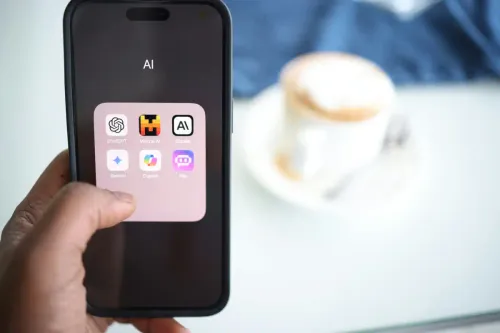Inventory Routes
With Odoo you can create routes to choose where the product goes, whether it's a direct sales order or a manufacturing order. The supply chain strategy is very important to manage inventory, and to define this strategy the routes can be configured with Push and Pull rules.
To use the routes in Odoo you need to enable the Multi-Step Routes and the Storage Locations. Note: Storage Locations will be enabled automatically when you activate the Multi-Step Routes in the warehouse settings.
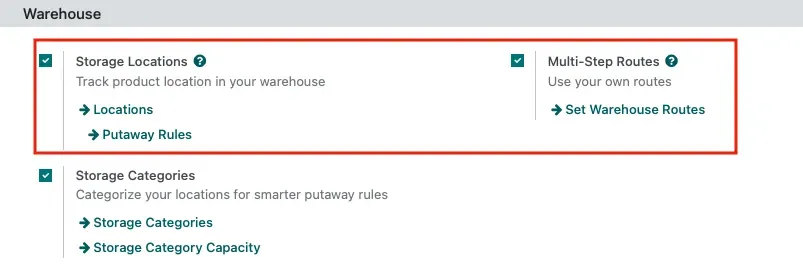
What are Push and Pull Rules?
Push Rules The push rules are triggered when a product arrives at a particular location. After the product arrives with the push rule, the product will be moved to another location.
One example of a push rule could be:
- A company has a Quality Control Area.
- They set a push rule to ensure that when the products arrive at a location inside the company, they will move to the Quality Control Area.
- After doing this quality check, the product will be moved to the Storage Location.
Pull Rules The pull rules are very different from the push rules because in this case, when there is demand for a certain product, it triggers procurement.
This can be useful, for example:
- A manufacturing company produces furniture.
- The company wants to automatically request raw materials (e.g., wood panels) from the supplier when the stock of this raw material falls below a certain level.
- By using a pull rule, it can be guaranteed that there are always materials to make the furniture and thus continue production without interruption.
Other Types of Rules
The rules offered by Odoo go beyond the push and pull rules, catering for various scenarios. Others that companies find valuable include:
- Buy: when a product is required at the destination location, a request for quotation is made to satisfy the need;
- Manufacture: in order to fulfill a need in a source location, the system generates a manufacturing order to meet demand;
- Pull From: this rule is activated when there is a need for a product in a particular area. The need for this is created either through a production order that requires a certain component or a sales order that has been validated. With this, Odoo produces a picking to satisfy the demand at a target location;
- Push To: when products arrive at a predefined source location, this rule is activated. Odoo produces a picking to move the products from the source location to another destination location;
- Pull & Push: this rule allows pickings to be generated in the two rules mentioned above. This means that a transfer is made from the previous location to fill a requirement when products are needed at a particular location. To do this, a requirement is created in the previous location, and the rule is activated to fulfill it. The products are delivered to the desired location when the second need is met, and at this point, all the needs are fulfilled.
Pre-configured Routes
Odoo has pre-configured routes that you can use. For this, do the following:
- Navigate to Inventory > Configuration > Warehouses
- Open a warehouse form
- In the Warehouse Configuration tab, it's possible to see the warehouse’s pre-configured routes for Incoming Shipments or Outgoing Shipments.
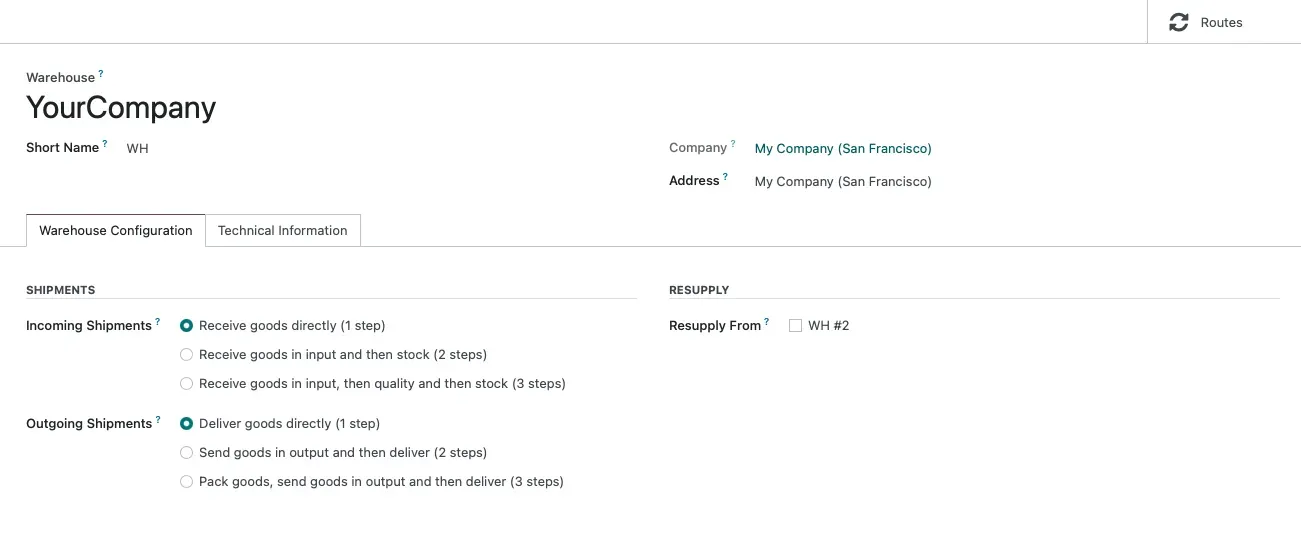
Custom Routes
It's also possible to create a custom route. Steps to follow:
- Navigate to Inventory > Configuration > Routes
- Click on New
- Choose the name of the route and the places where this route can be applied
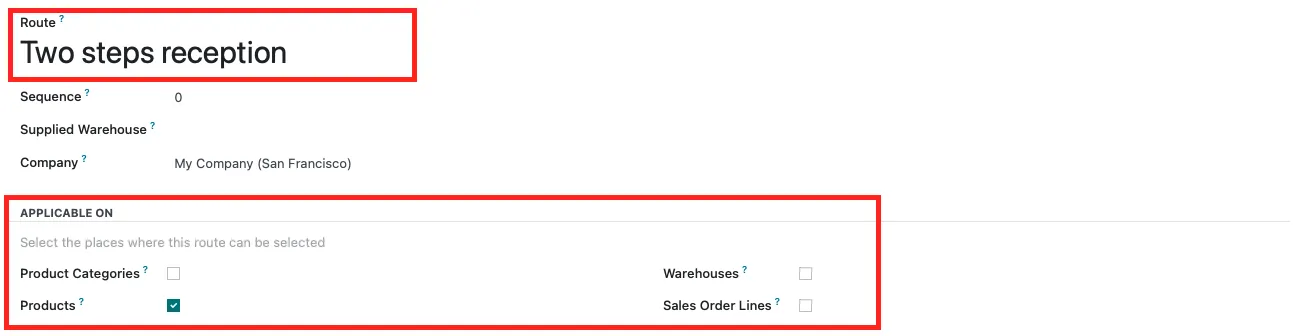
There are some settings that need to be configured to apply the route in the warehouses, product categories, products, and sales order lines.
When applying the route on a warehouse, the system will apply all the rules configured in the route to every transfer that occurs inside the warehouse.

When a route is applied to a product category, the behavior is the same as in warehouses. So, all the rules configured in the route will be applied to every product in the category.
Even if the route is applicable on a product category, the route still needs to be manually set by going to Inventory > Configuration > Product Categories. Then open the category and choose the routes within the logistics information.
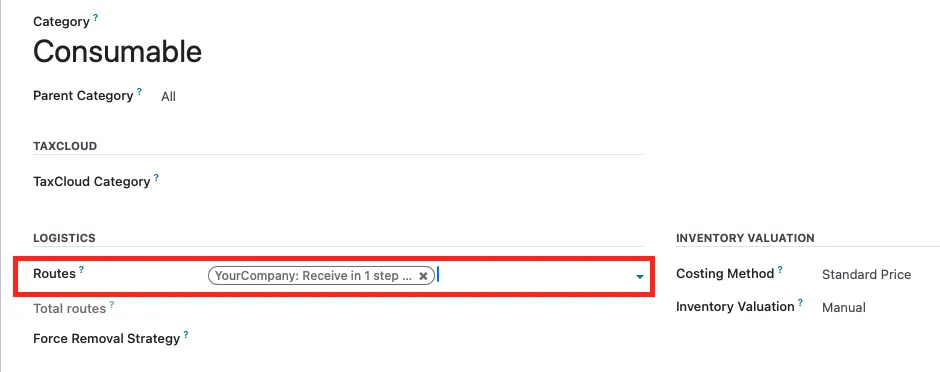
To apply routes to a product, the process is almost the same as the product categories:
- Go to Inventory > Products > Products
- Open a product form
- In the product form, it's possible to configure the route applied to the product
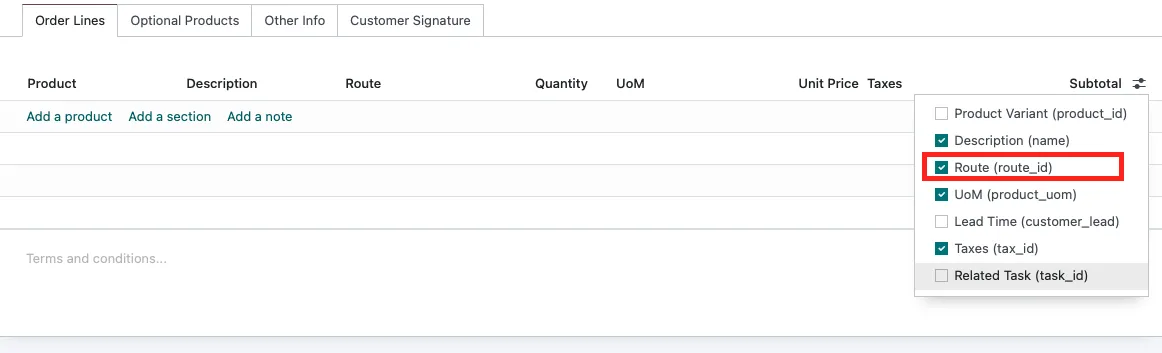
Routes can also be applied to sales order lines, providing a more granular level of control.
- Go to Sales > Orders > Quotations
- Create a new quotation or open an existing one
- Add a product to the order
- In the sales order line, you can choose the route that will be applied to this product
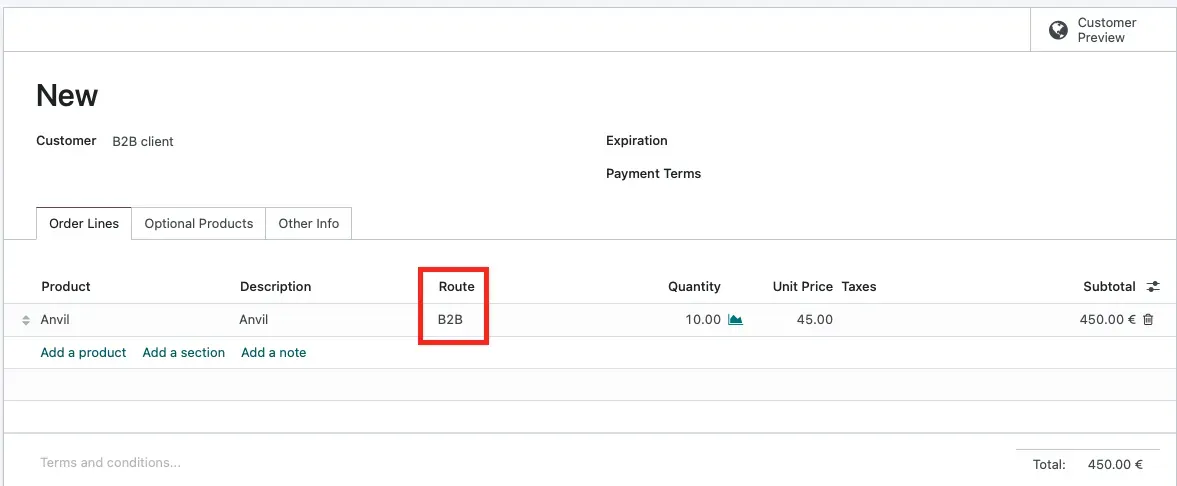
Conclusion
Odoo routes are a powerful tool for managing the movement of products within a company. Whether you are dealing with simple push and pull scenarios or more complex routes involving multiple steps, Odoo provides the flexibility and customization options you need to optimize your supply chain.