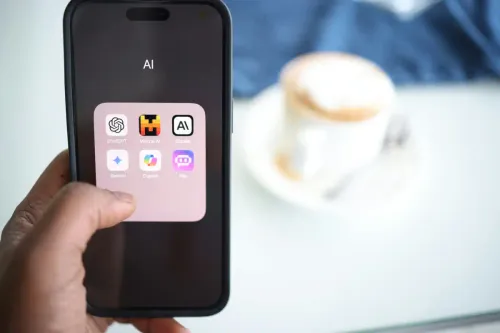Customizing Your Website
Start off by easily customizing your home page by just dragging and dropping templates you want to use from the Odoo. Blocks you can add include:
- Photos
- Text
- Videos
- Features sections
- Call to action buttons and more.
You can either upload your own photos or select from the stock photos Odoo provides.
How to Set Up New Products
Here’s a handy checklist to guide you through the steps of setting up your products with Odoo.
Inventory
- Master Data
- Products
- Create
- Add photo of product
- General information
- Fill in the blank style
- Variants
- Colors, sizes, etc.
- Create
- Invoicing
- Supplier information
- Tangible or intangible products
- Purchase
- Import price lists and vendor information into Odoo as a CSV file (convert the Excel spreadsheet your supplier gives you to a CSV file) and upload to Odoo. You can do this by going from the Odoo Home page to the Manage Your Databases Page in the menu. After uploading the CSV file, the data will be uploaded to the Odoo Purchase modules.
- Products
Publish products (slide the bubble from “Unpublished” to “Published”). The button will change from red to green when published.
See what Odoo can do for Your Business
Suggested Odoo Modules
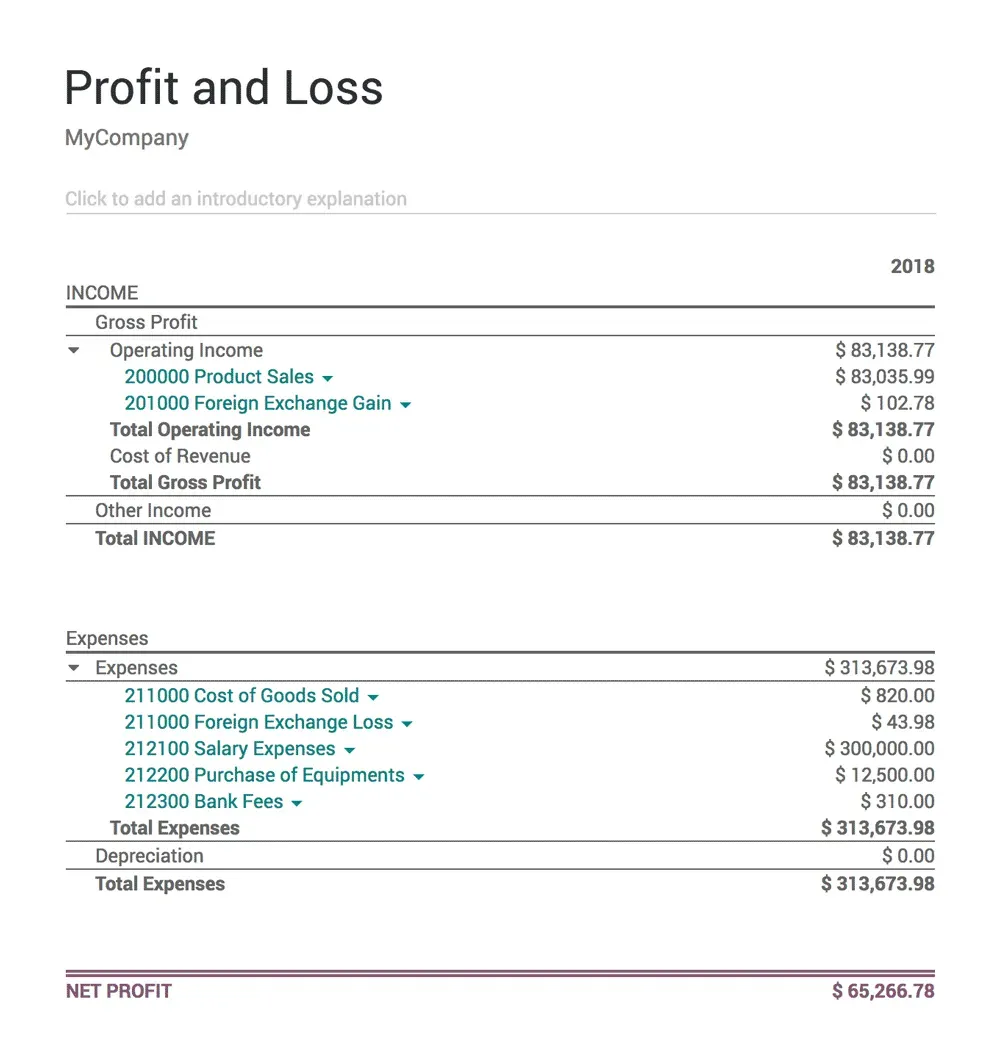
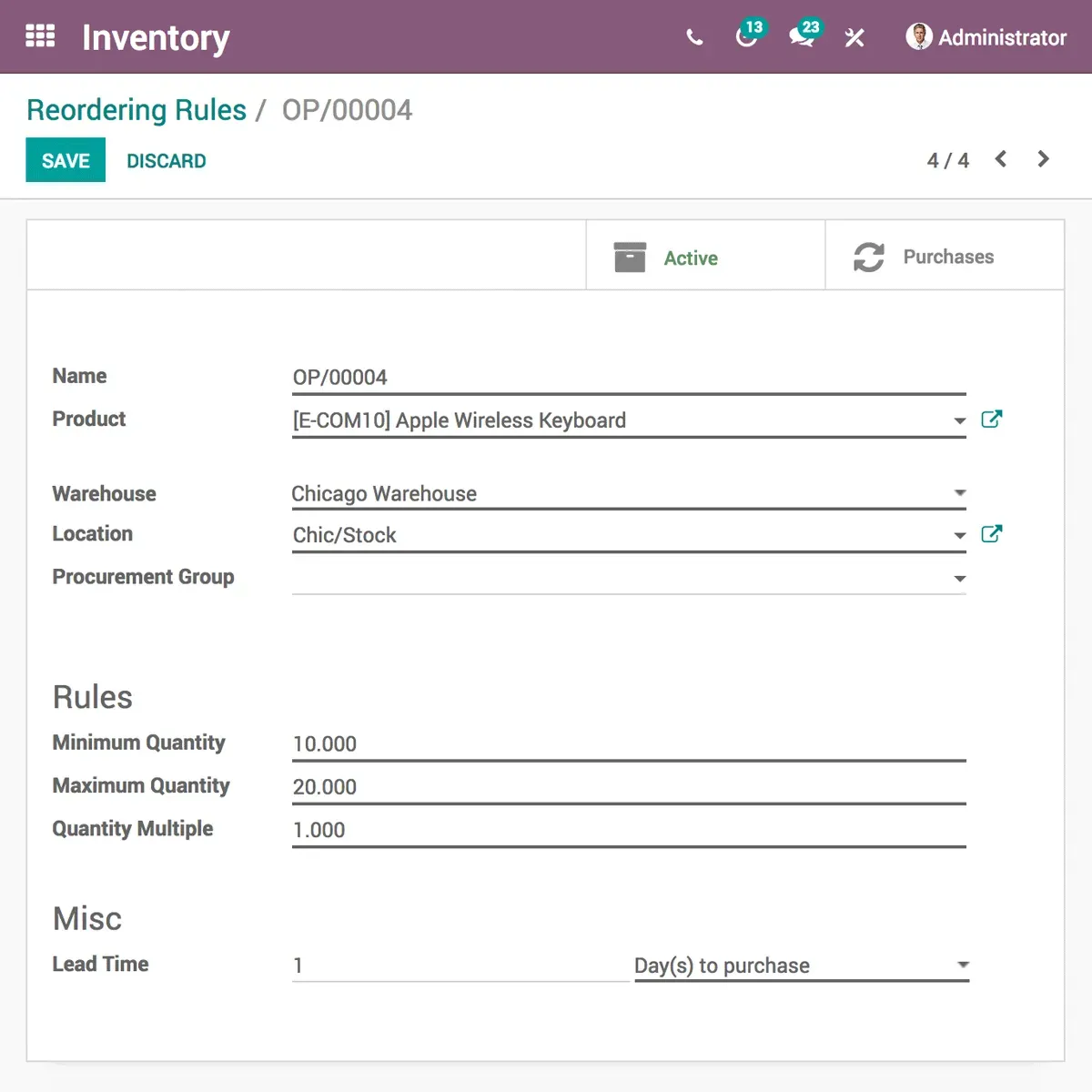
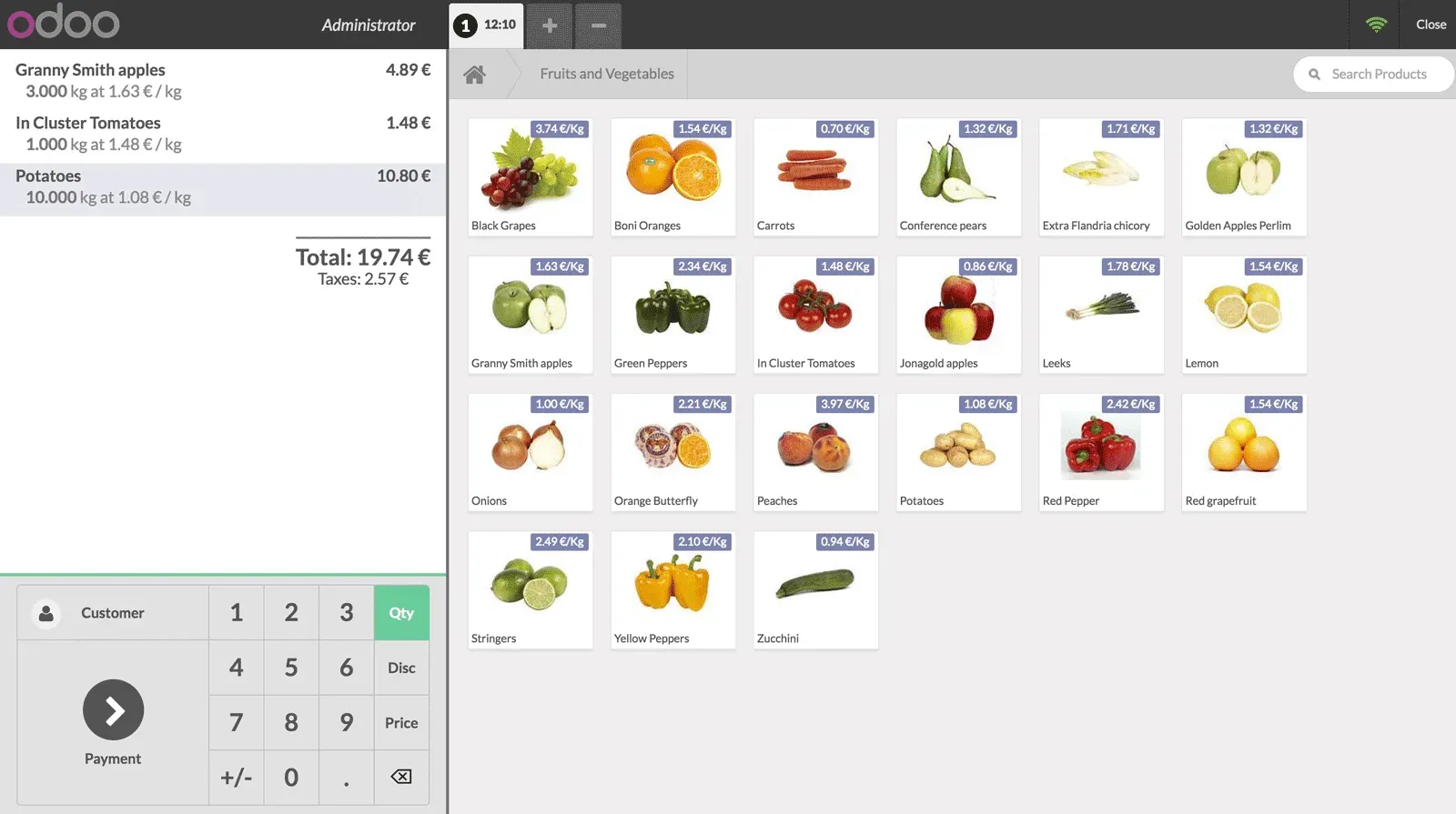
Point of Sale
Purchase and pricing
Automated procurement position
Email integration
Import supplier price lists by CSV file
Product statistic reports
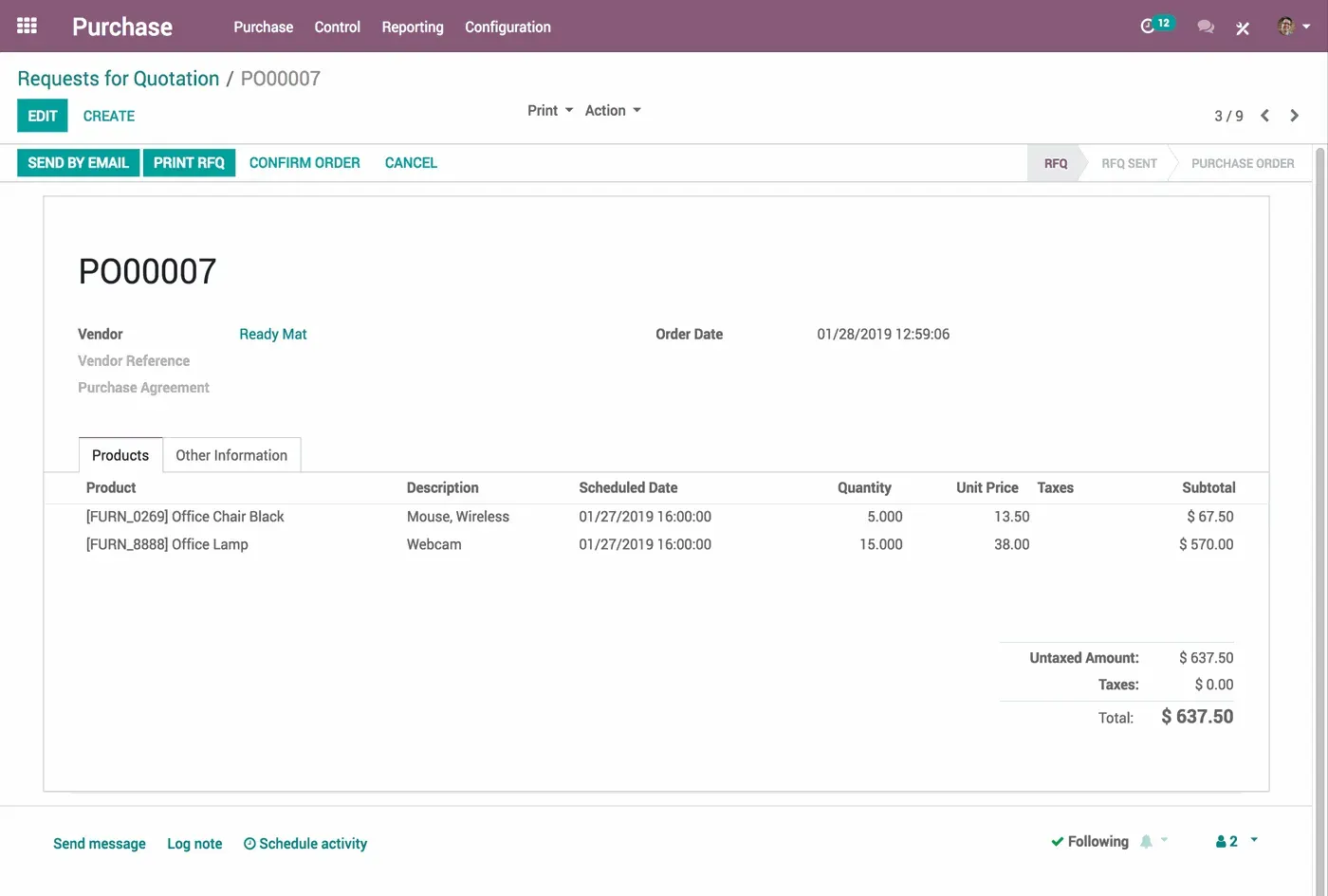
Purchase
Purchase and pricing
Automated procurement position
Email integration
Import supplier price lists by CSV file
Product statistic reports
Odoo is extremely user friendly and makes it easy for you to run your retail store! You can easily customize the retail store to your liking. There is no vendor lock-in, you get unlimited user support, and you’ll have zero licensee costs!
Get started today!
Join us and make your company a better place.